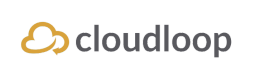SBD: Subscribers
Subscriber Search
This page allows you to search for and view any of the devices associated with your account.
Simply clicking search without any IMEI or Status will result in all devices on your account being displayed.
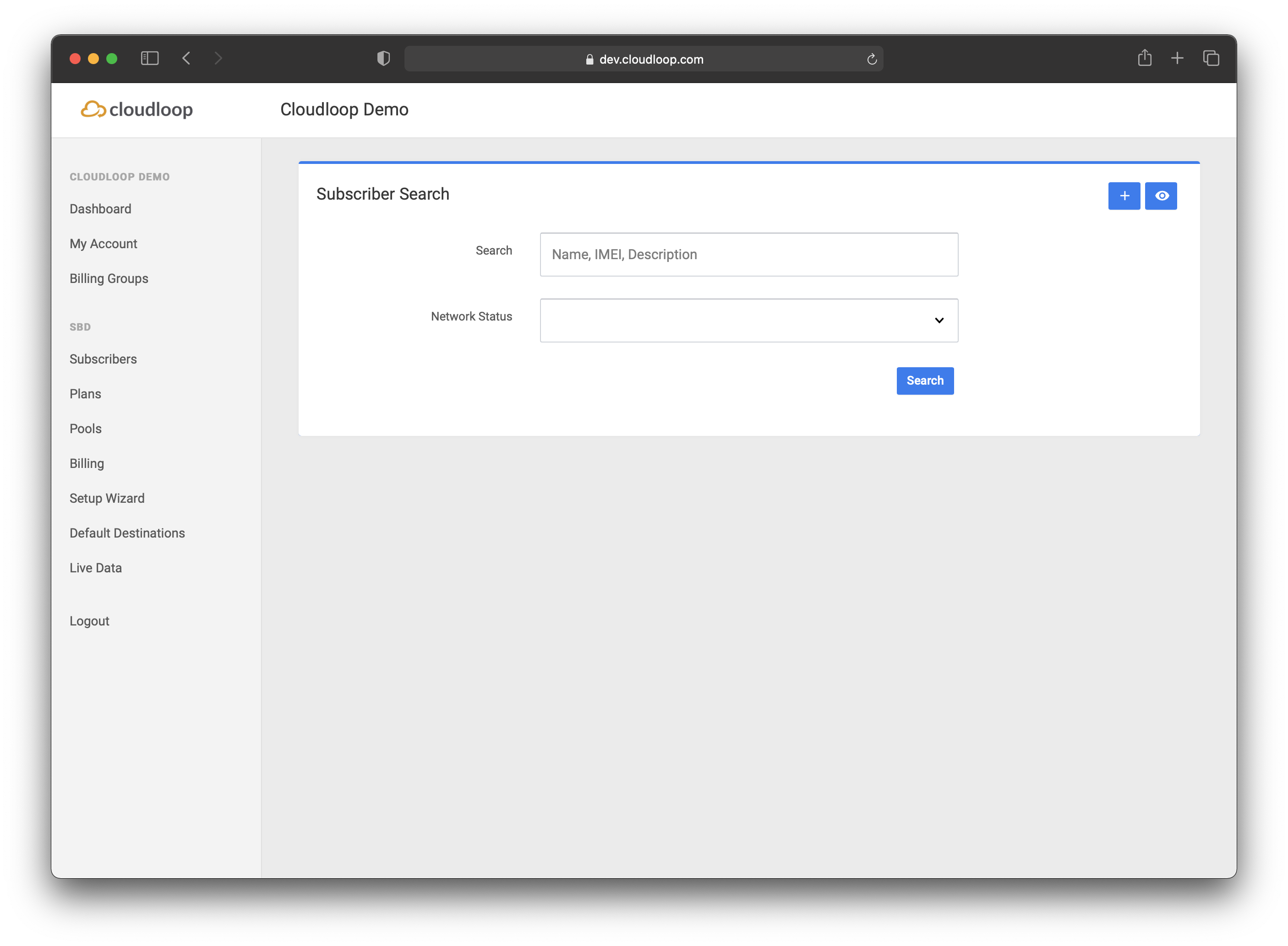
Additional search options
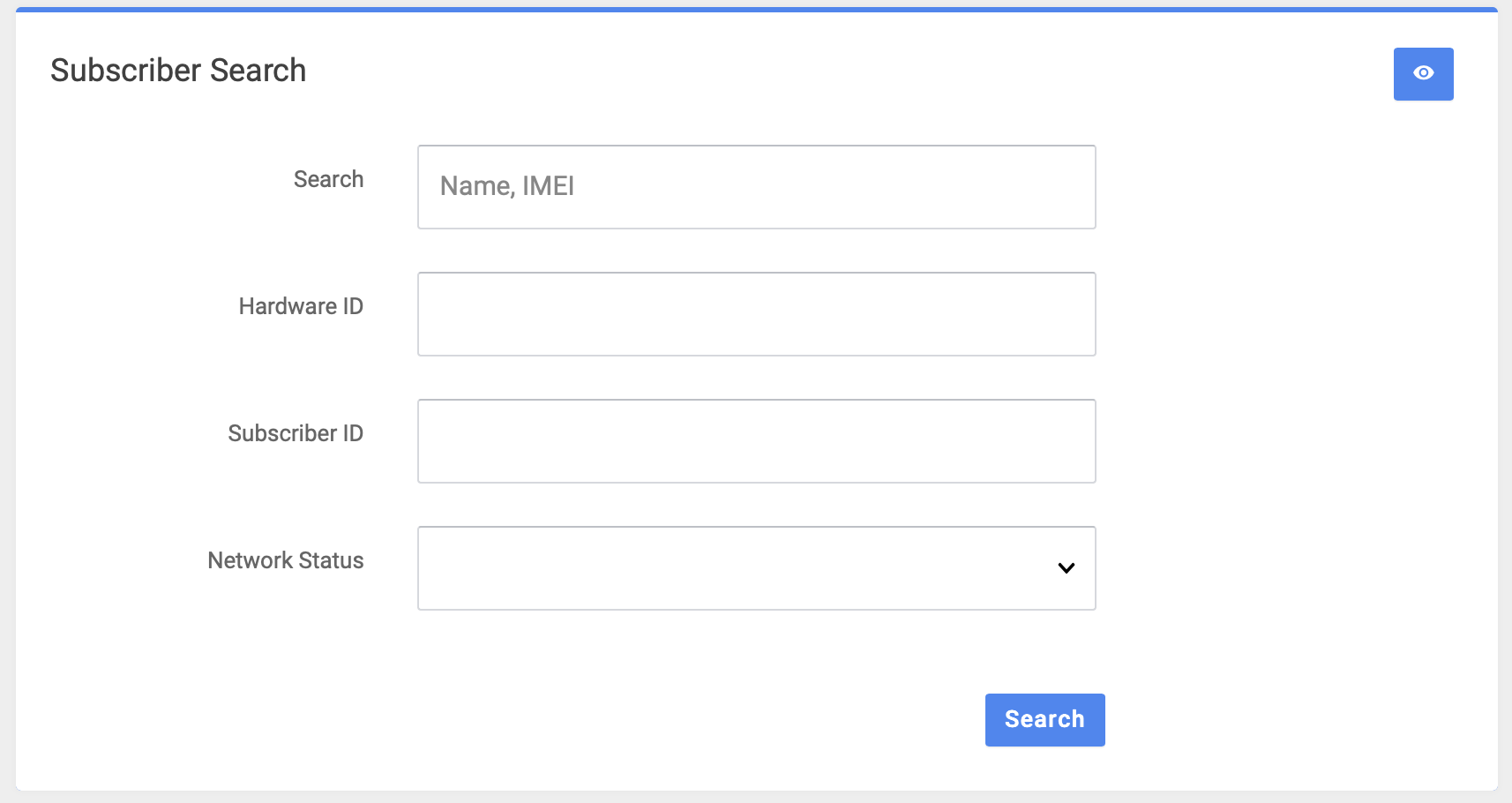
Click the 'eye' icon to expose additional search options.
Use the Network Status dropdown menu to filter your results by state, ie Active / Not active etc.
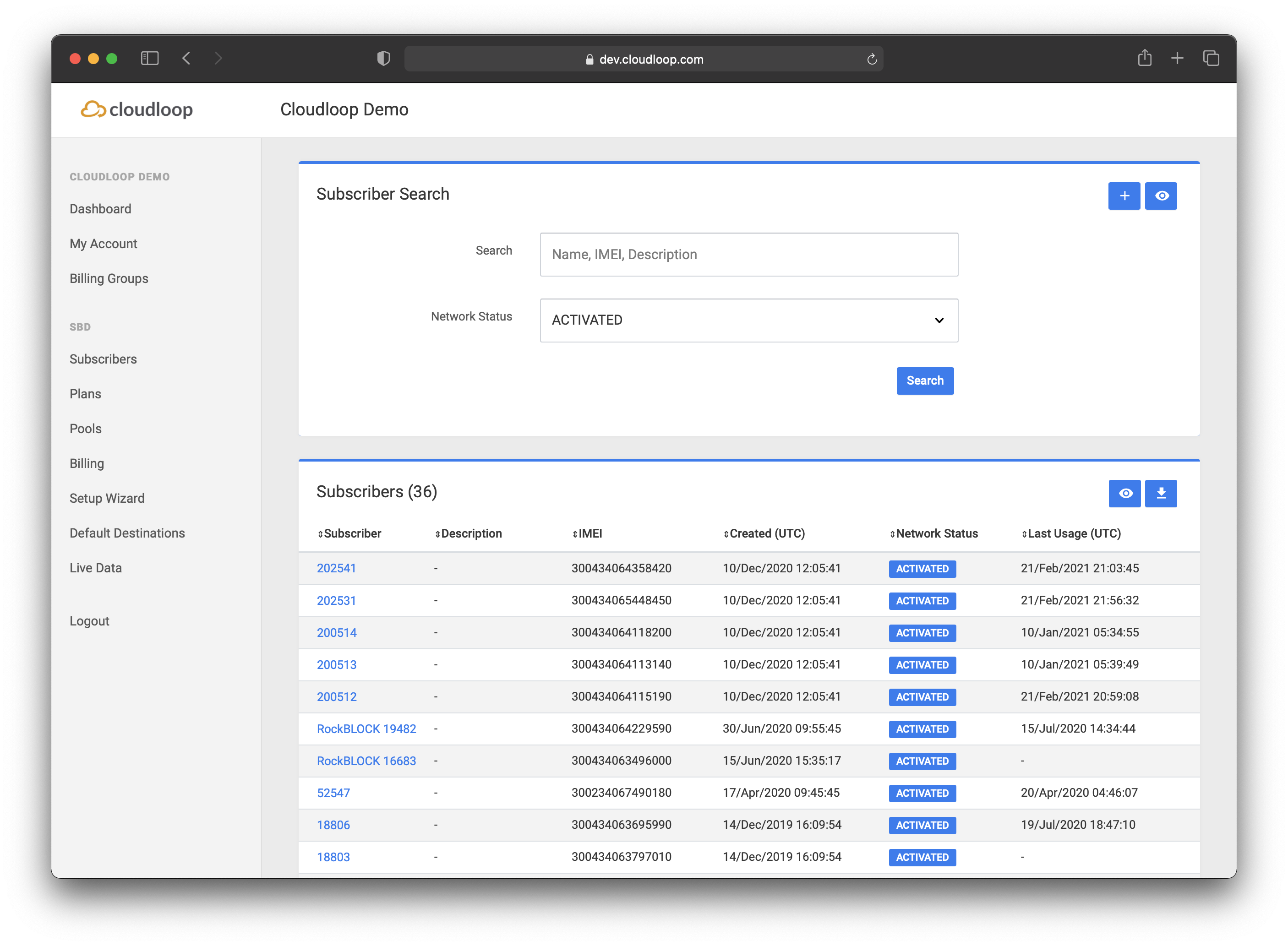
Subscribers Table
The default view for the Subscribers table displays devices by
- Subscriber (Name)
- Description
- IMEI
- Created Date (the date the device was added to the account)
- Network Status
- State (NEW, CHANGED, SUSPENDED)
- From Date (the date the device became active on a plan)
- Subscriber ID (hidden by default)
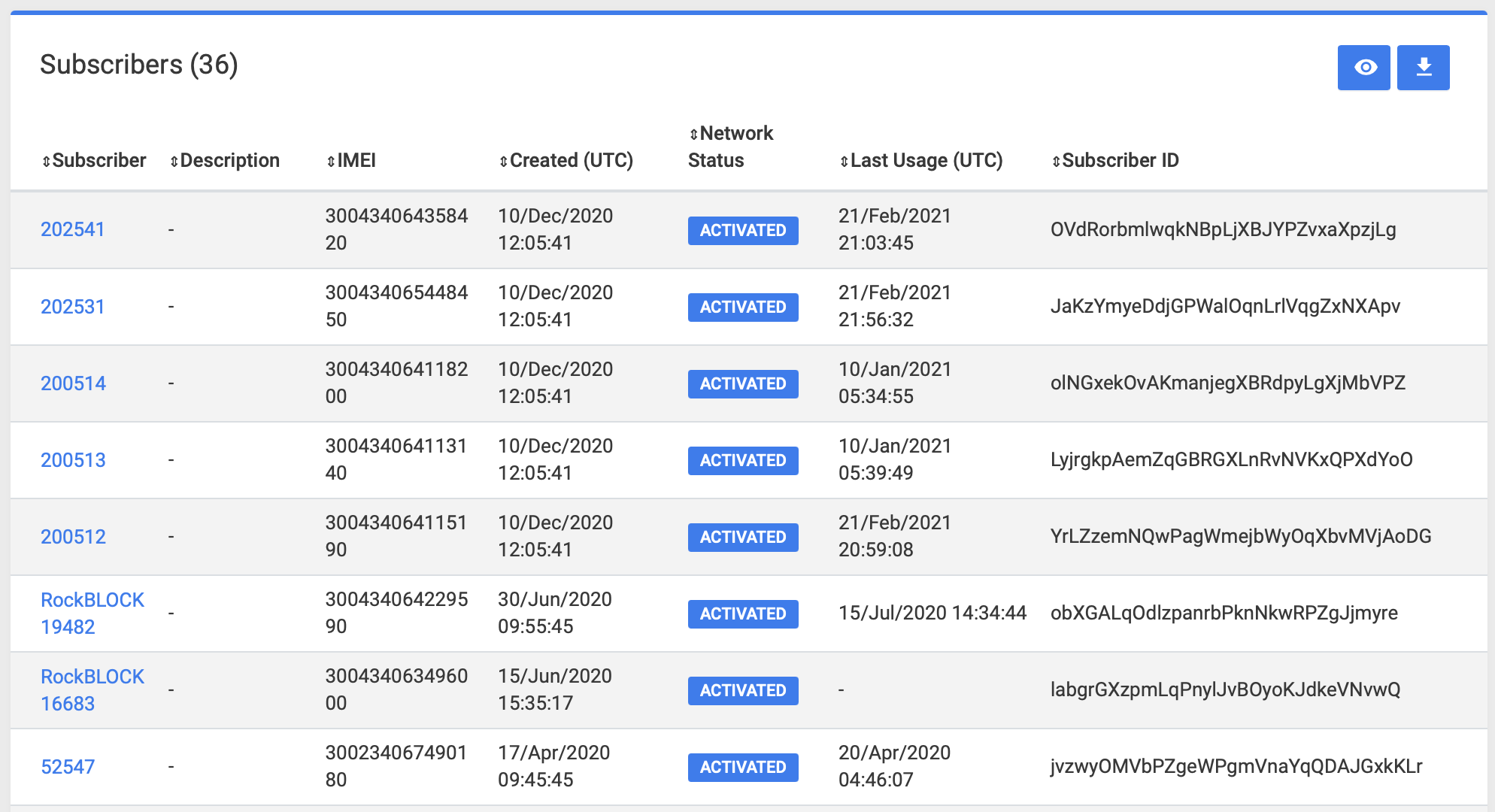
Clicking the 'eye' icon will expose an additional field; 'Subscriber ID'.
Create Subscriber
Clicking the + icon in the corner of the Subscribers table will open the Create Susbcriber tool.
This feature has been superseded by the 'Setup Wizard'This 'Create Subscriber' tool should only be used as a backup when the Setup Wizard is not available.
Our support team will be very happy to answer any questions you might have.
* The Setup Wizard docs can be found here:SBD: Setup Wizard
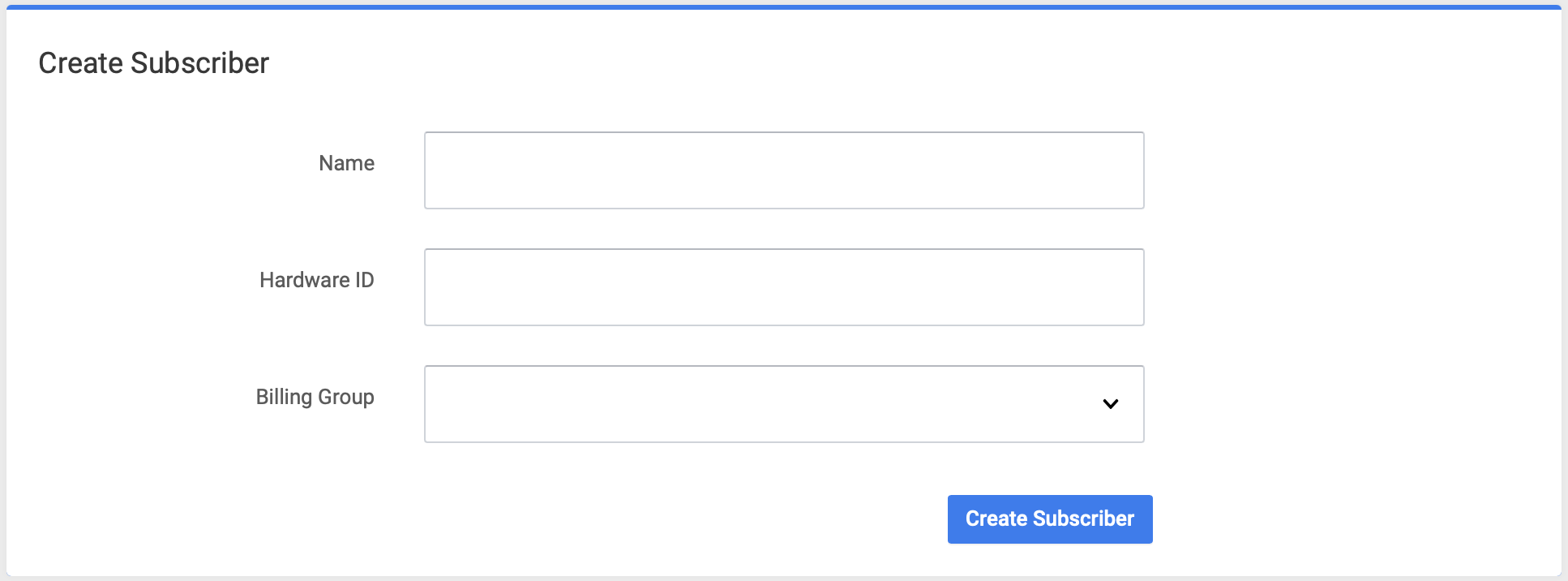
This feature has been superseded by the 'Setup Wizard'
Subscriber Details
Clicking on a devices Subscriber Name on the table will open up a detailed view of configuration options and usage for that device.
Summary
The subscriber summary tab displays the Hardware ID and IMEI for each device.
Use the 'Edit Subscriber' field at the bottom of the page to update a device's name, description, spend threshold and billing group.
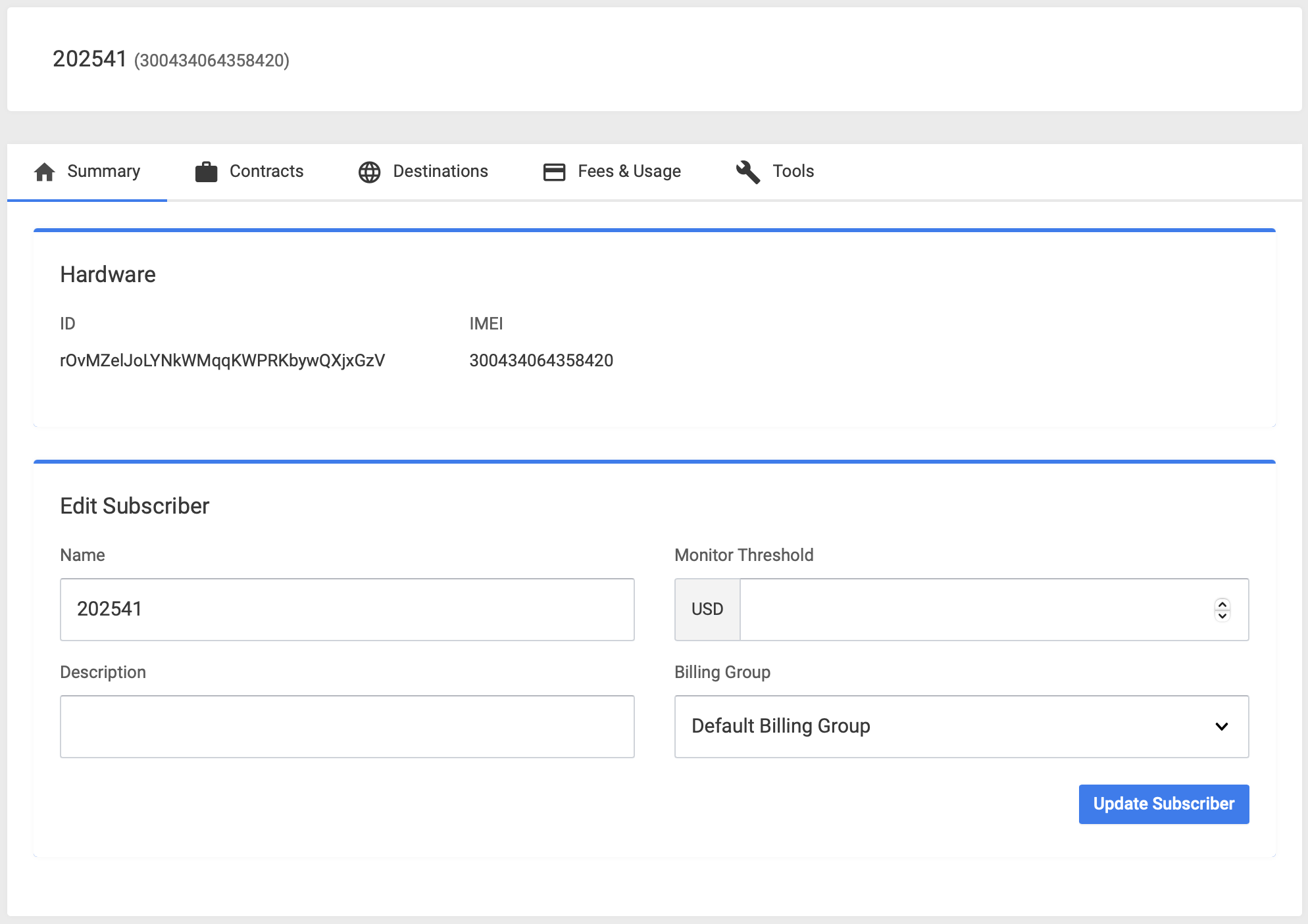
Contracts
This tab shows the device's current plan, commitment and network status.
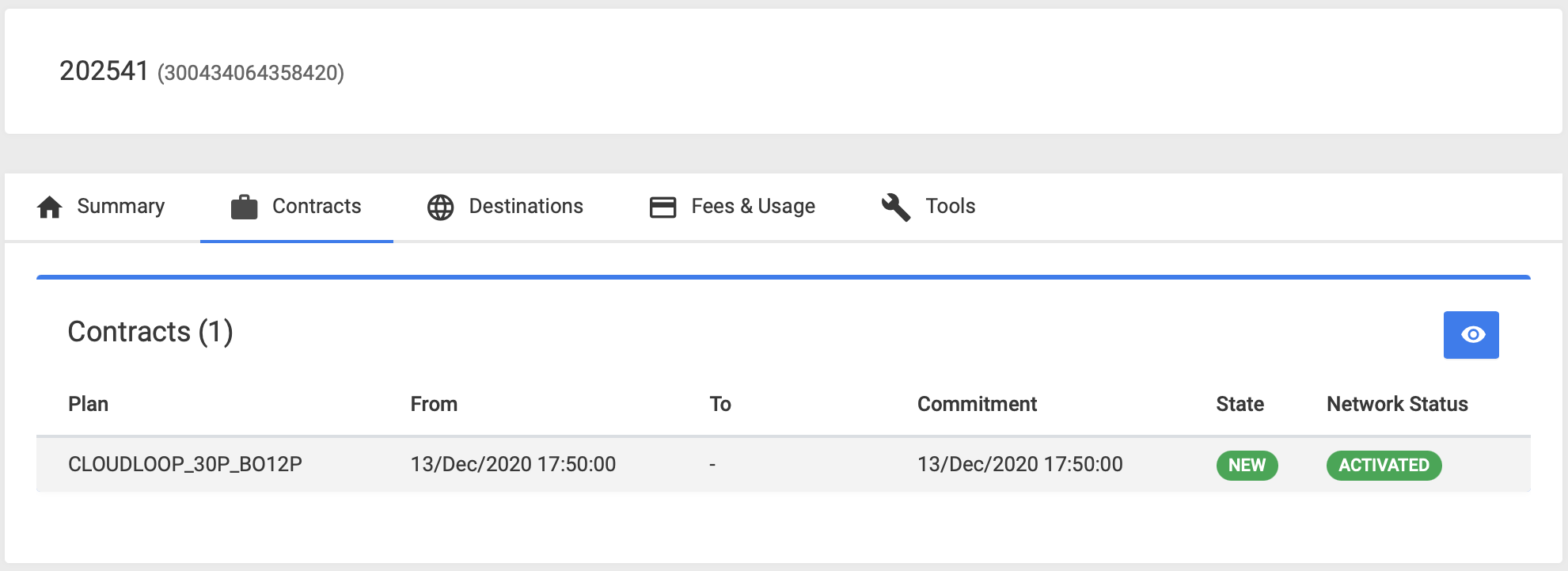
Destinations
This tab displays the current destination for data received from this device.
Clicking on the stack icon will apply the default destination settings for the account. See SBD: Default Destinations.
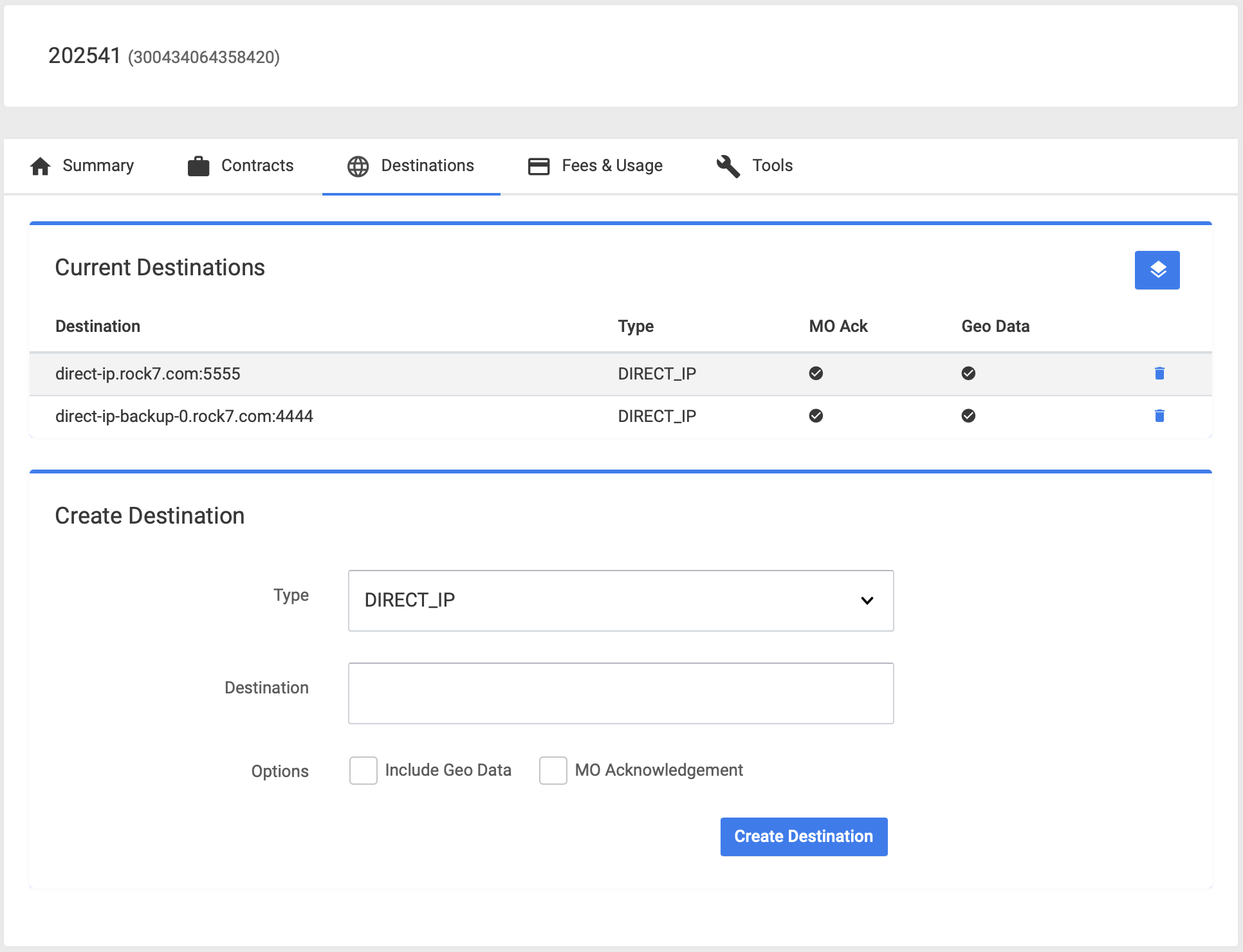
Fees & Usage
Shows billing commitment for the individual device.
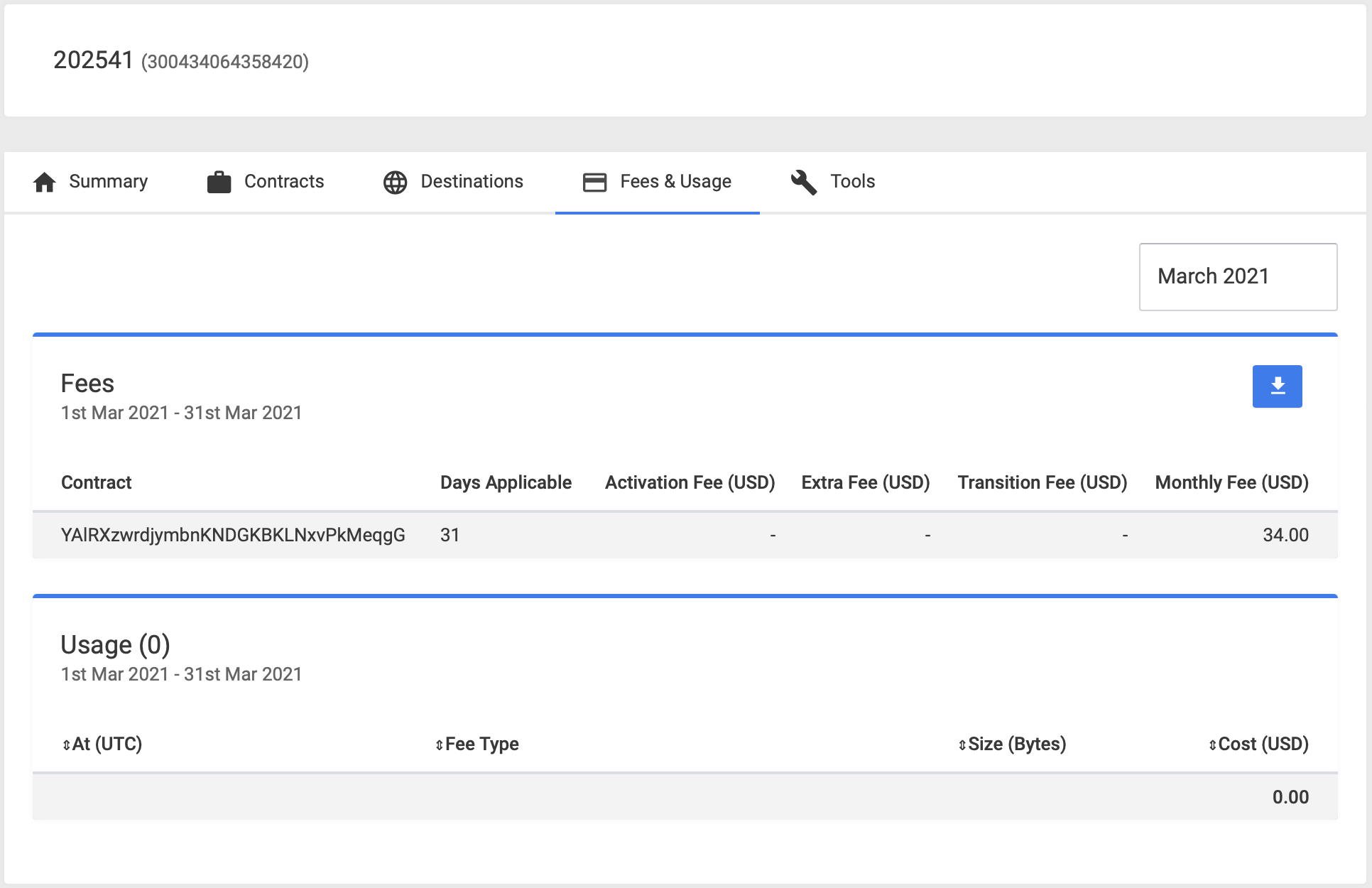
Tools
- Activate Subscriber - Activate a device on its current plan
- Deactivate Subscriber - Deactivate a device from its current plan and disconnect it from the plan completely.
- Suspend Subscriber - Temporarily suspend a device from its current plan (resume option becomes available)
- Change Subscriber - Change the plan of a device.
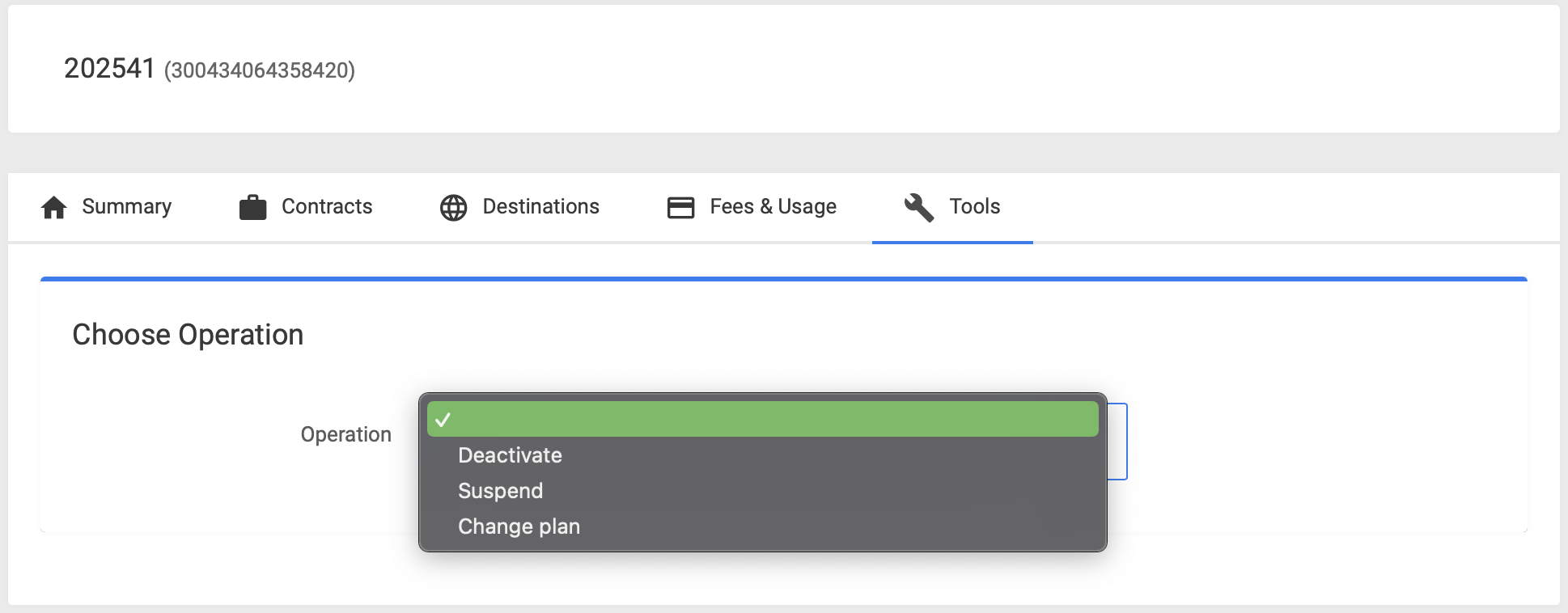
Additional Tools
Subscriber Data
If a subscriber has its destination set as cloudloop, all data sent to and from that unit will be viewable on the Data tab.
The compact table view shows:
- Message ID
- Message Direction
- MOMSN
- Created/Transmitted at Time and Date
- Length (Bytes)
- Payload (preview)
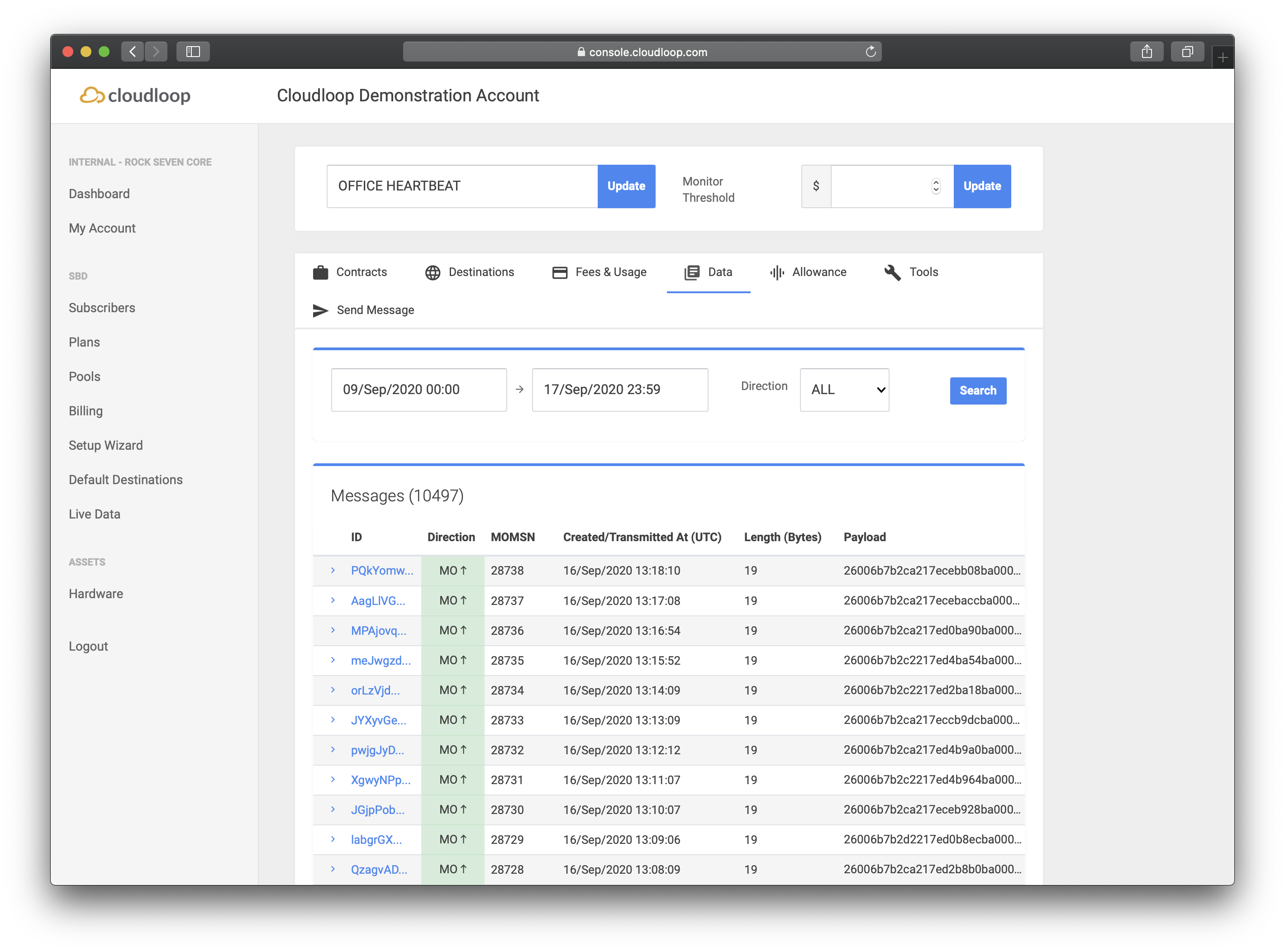
The Data tab is only visible if the subscriber has cloudloop set as one of its destinations.
A more detailed view of the data can be seen by clicking on any transmission.
The expanded view includes:
- Message ID
- Received At Time and Date
- SBD Session Status
- Payload (detail)
- Approx Location (with link to further expand this view and reveal an embedded map)
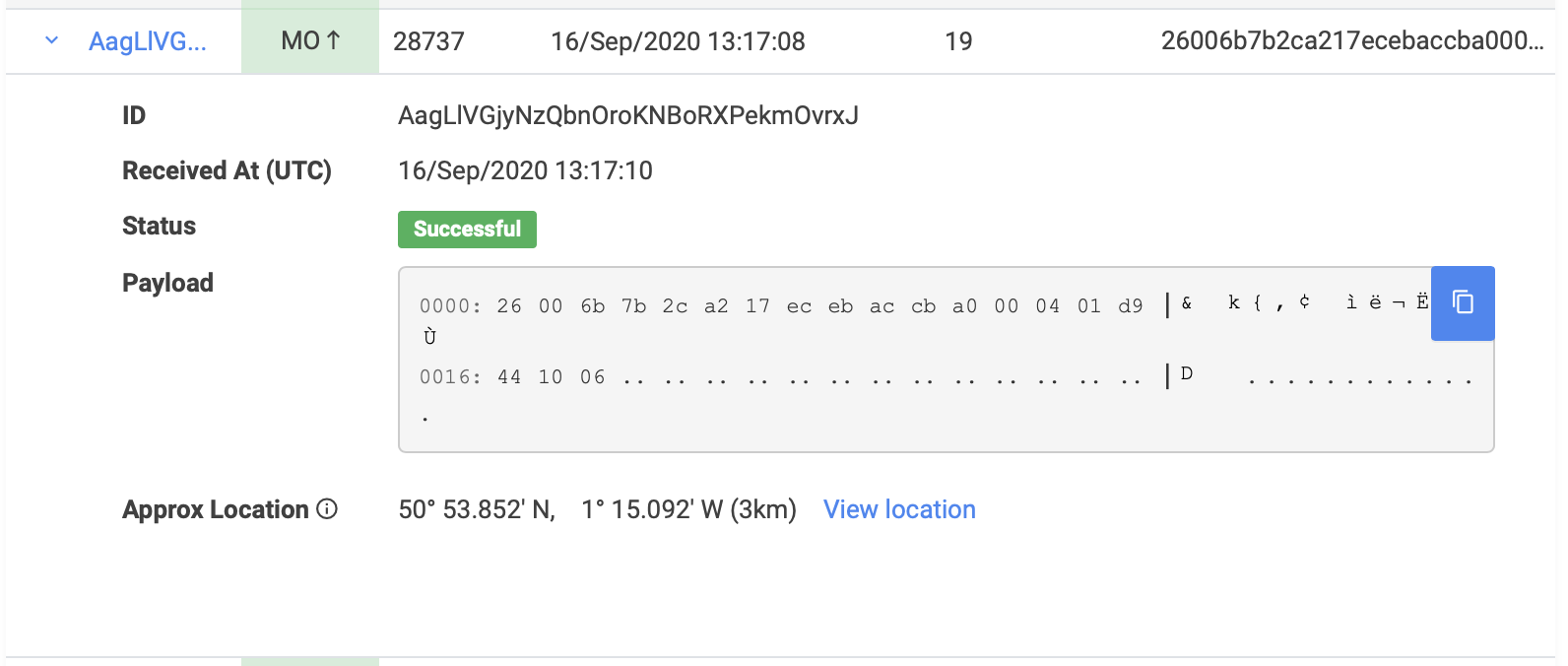
SBD Session StatusSuccessful: The SBD session completed successfully.
Unacceptable quality: The MO message transfer, if any, was successful. The reported location was determined to be of unacceptable quality.
Approximate Location
Whenever we receive a packet from the Iridium satellites, we also receive an approximate position of the unit. This is based on doppler shift calculations from the Iridium satellites themselves and varies wildly in accuracy. Some positions can be within 1-2km, some can be as inaccurate as 200km. We show the circle of precision on the map, to give you an approximate location of your unit.
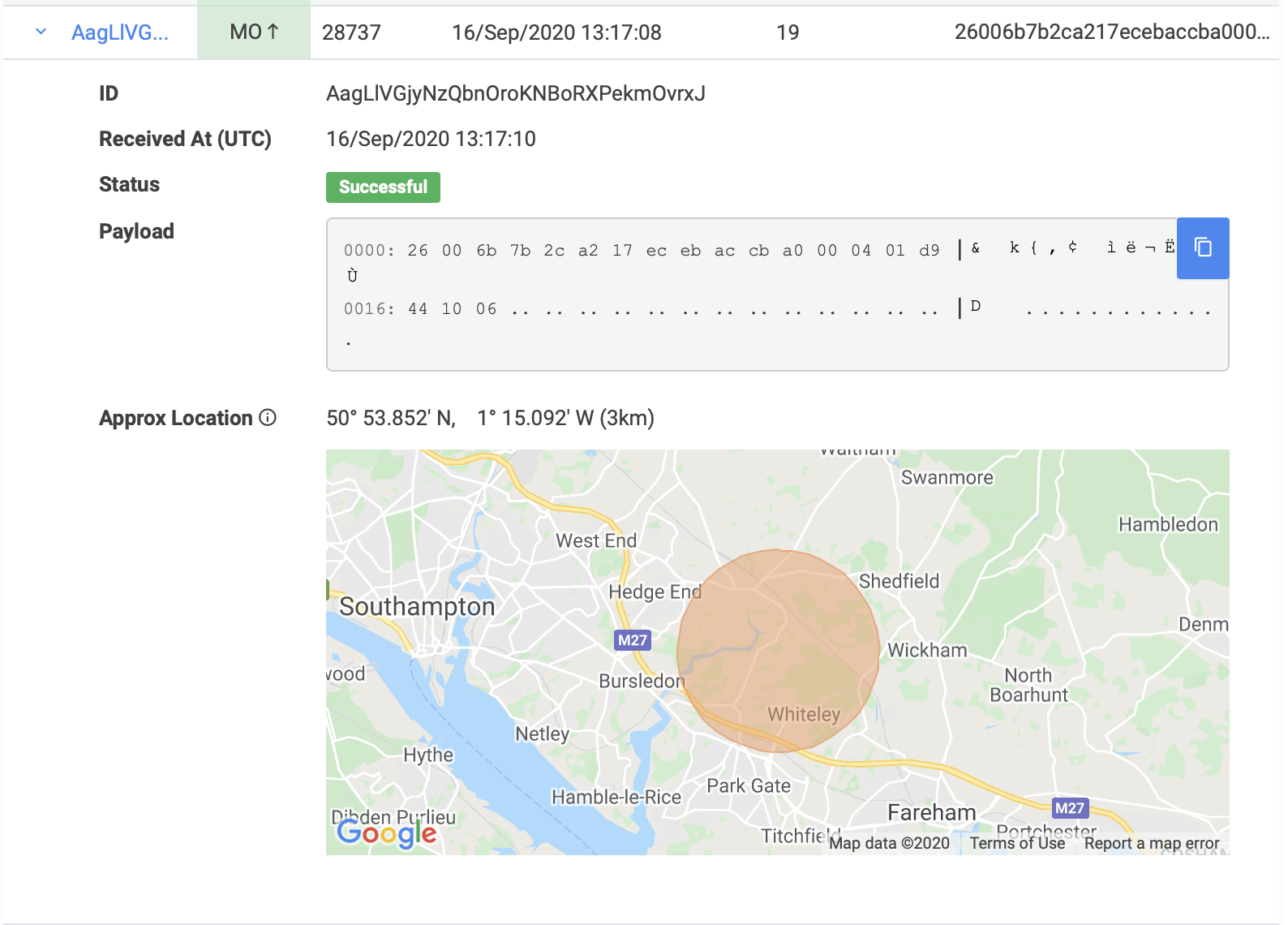
Send Message
This screen allows you to send plain text or a hex string directly to a specific unit.
This is especially useful for testing and diagnostics.
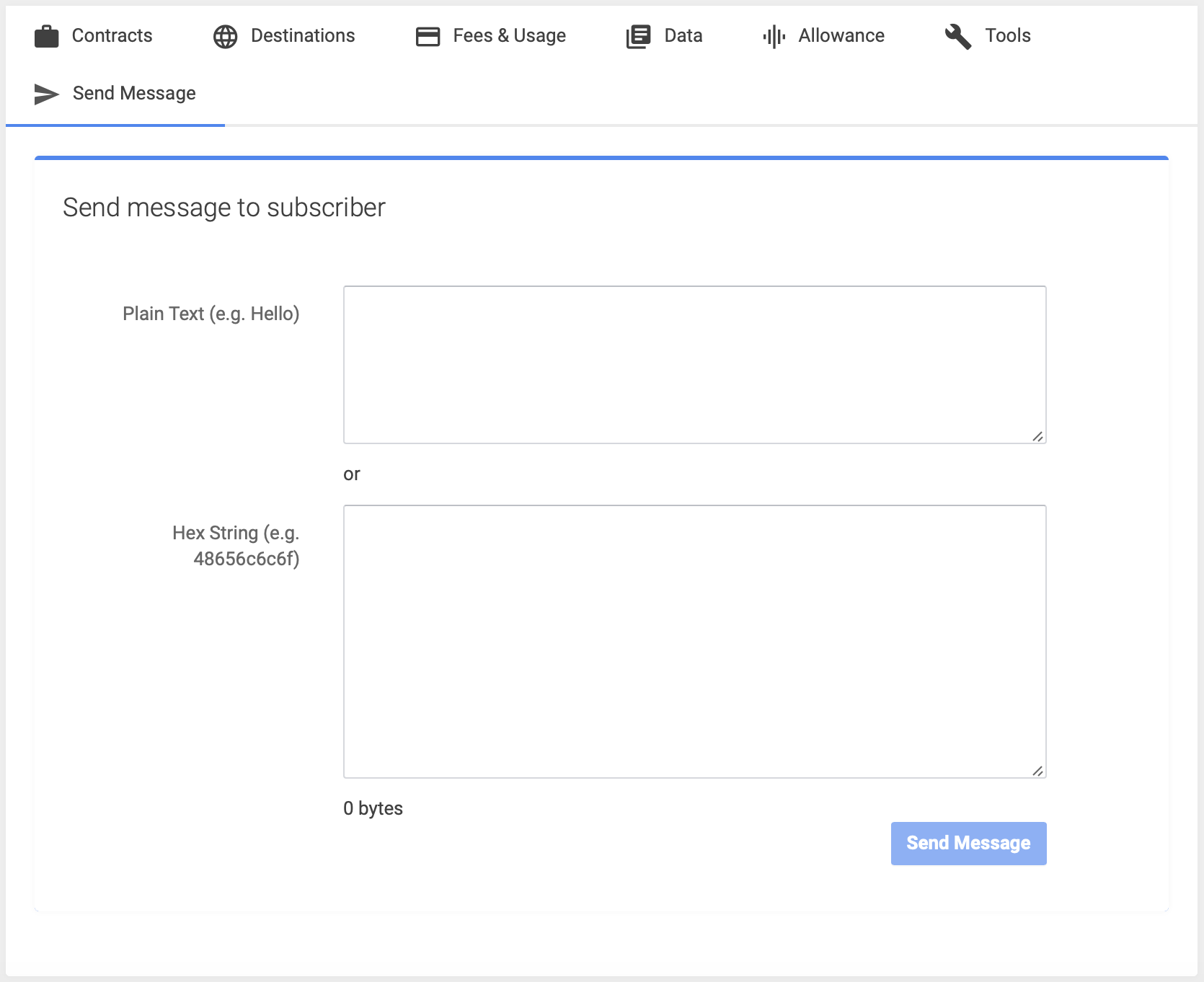
The Send Message tab is only visible if the subscriber has cloudloop set as one of its destinations.
Updated 7 months ago