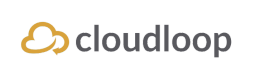BGAN: Subscribers
Subscriber Search
This page allows you to search for and view any of the BGAN devices associated with your account using the Name, ICCID, or IMEI of the BGAN subscriber. In addition you can filter on Plan, Network Status, Usage Group, or Agreement.
Simply clicking search without any IMEI or Status will result in all devices on your account being displayed.
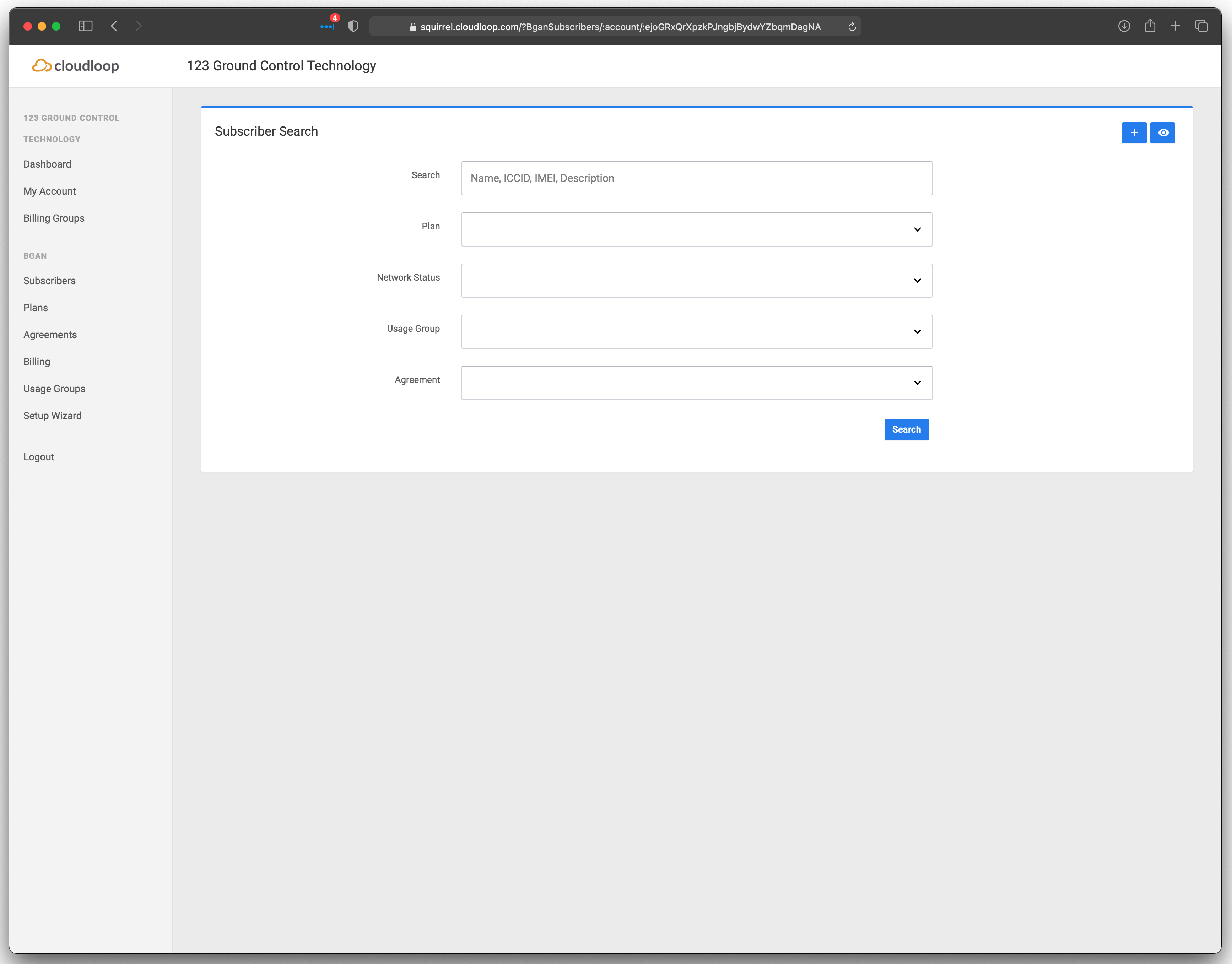
Additional search options
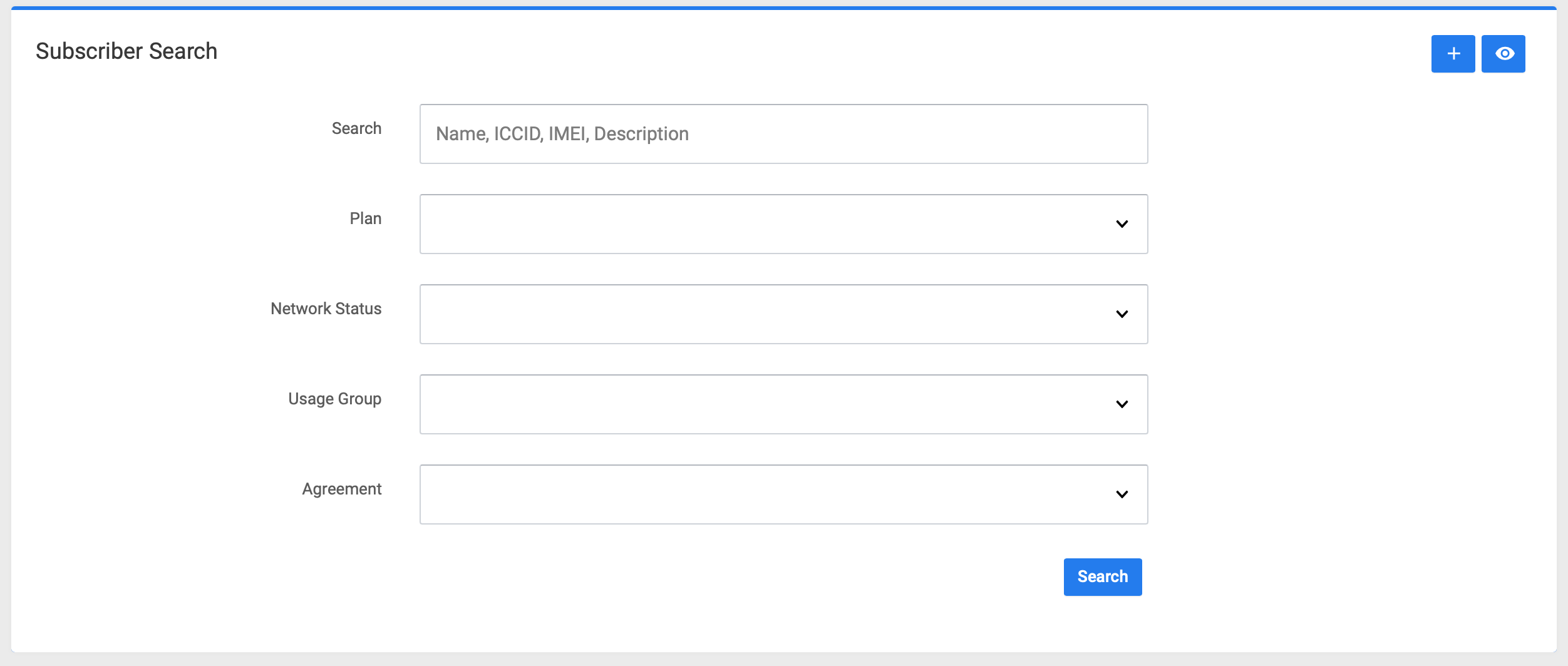
Click the 'eye' icon to expose additional search options.
Use the Network Status dropdown menu to filter your results by state, ie Activated / Suspended etc.
Subscribers Table
The default view for the Subscribers table displays devices by
- Subscriber (Name)
- Description
- ICCID
- IMEI
- Plan
- Network Status
- Created Date (the date the device was added to the account)
- Last Usage (the date and time the device last recorded usage on the network)
- Subscriber ID (hidden by default), and access by using the 'eye' icon)
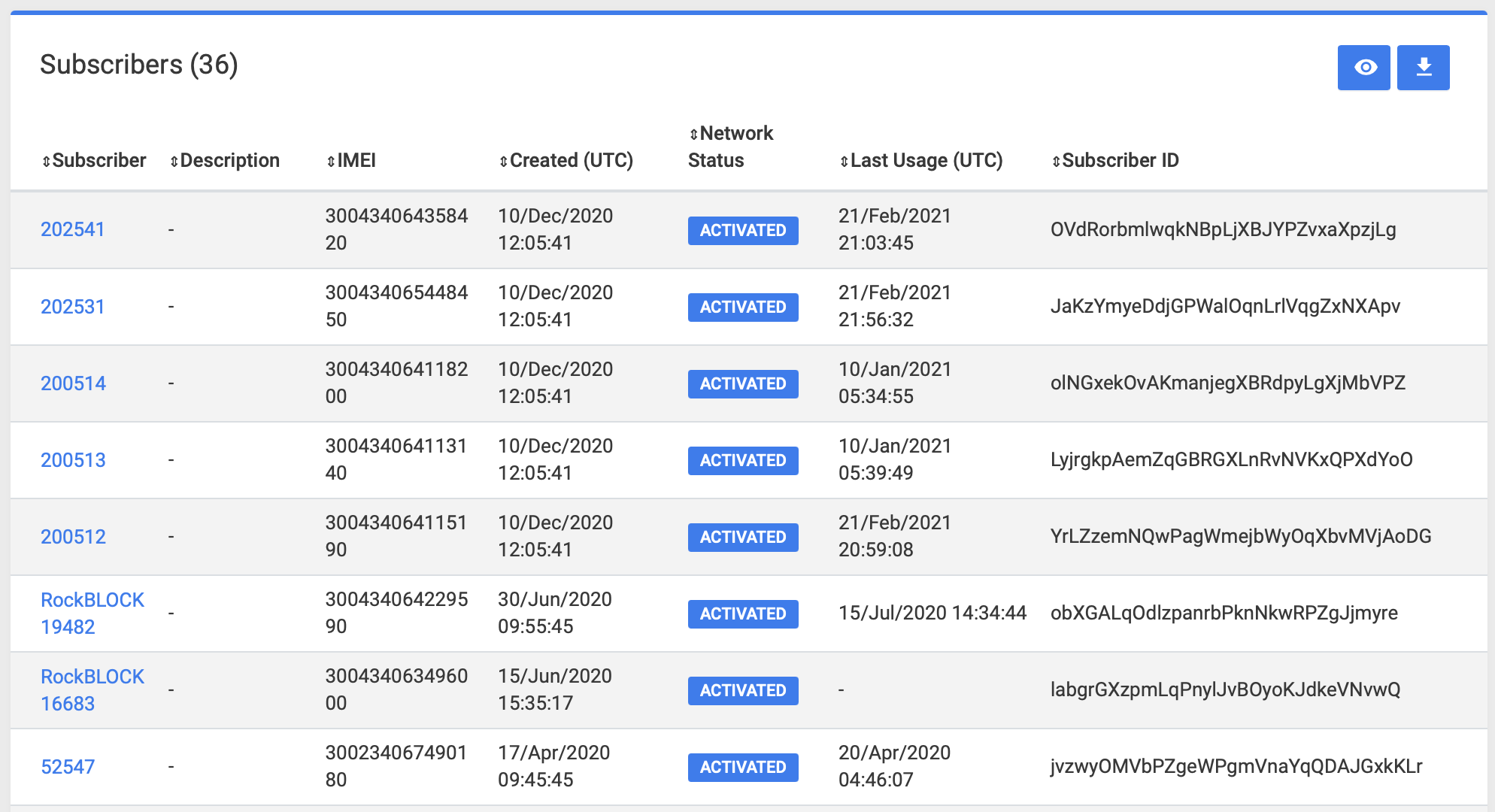
Clicking the 'eye' icon will expose an additional field; 'Subscriber ID'.
Create Subscriber
Clicking the + icon in the corner of the Subscribers table will open the Create Susbcriber tool.
This feature has been superseded by the 'Setup Wizard'This 'Create Subscriber' tool should only be used as a backup when the Setup Wizard is not available.
Our support team will be very happy to answer any questions you might have.
* The Setup Wizard docs can be found here:SBD: Setup Wizard
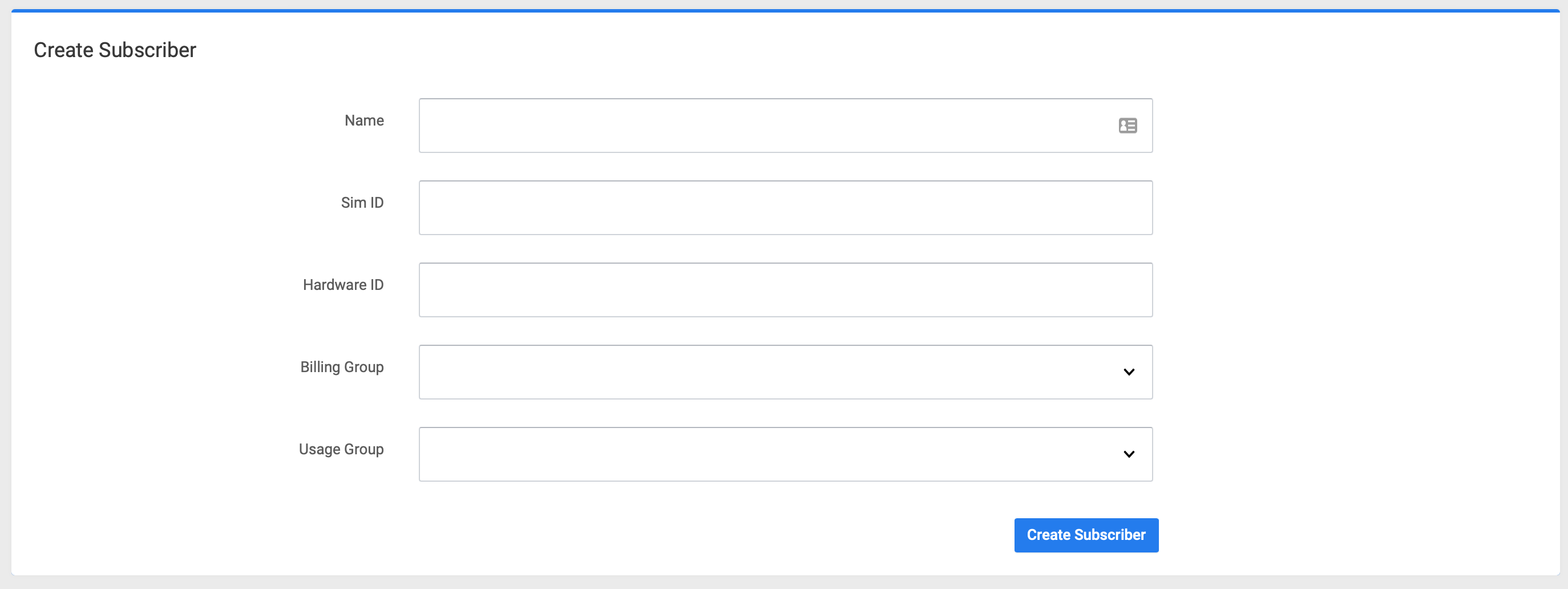
This feature has been superseded by the 'Setup Wizard'
Subscriber Details
Clicking on a devices Subscriber on the table will open up a detailed view of configuration options and usage for that device.
Summary
The subscriber summary tab has three sections the Current Agreement section, which displays the Agreement that the device is using, the specific plan, and the behaviours associated with Overflow (when all usage is consumed), and Expiry (when the agreement runs our). The SIM section which details the SIM ID (used in the API), the ICCID, the APN, and IP address of the device.
Rhe 'Edit Subscriber' section at the bottom of the page to update a device's name, description, billing group, usage group, and profile.
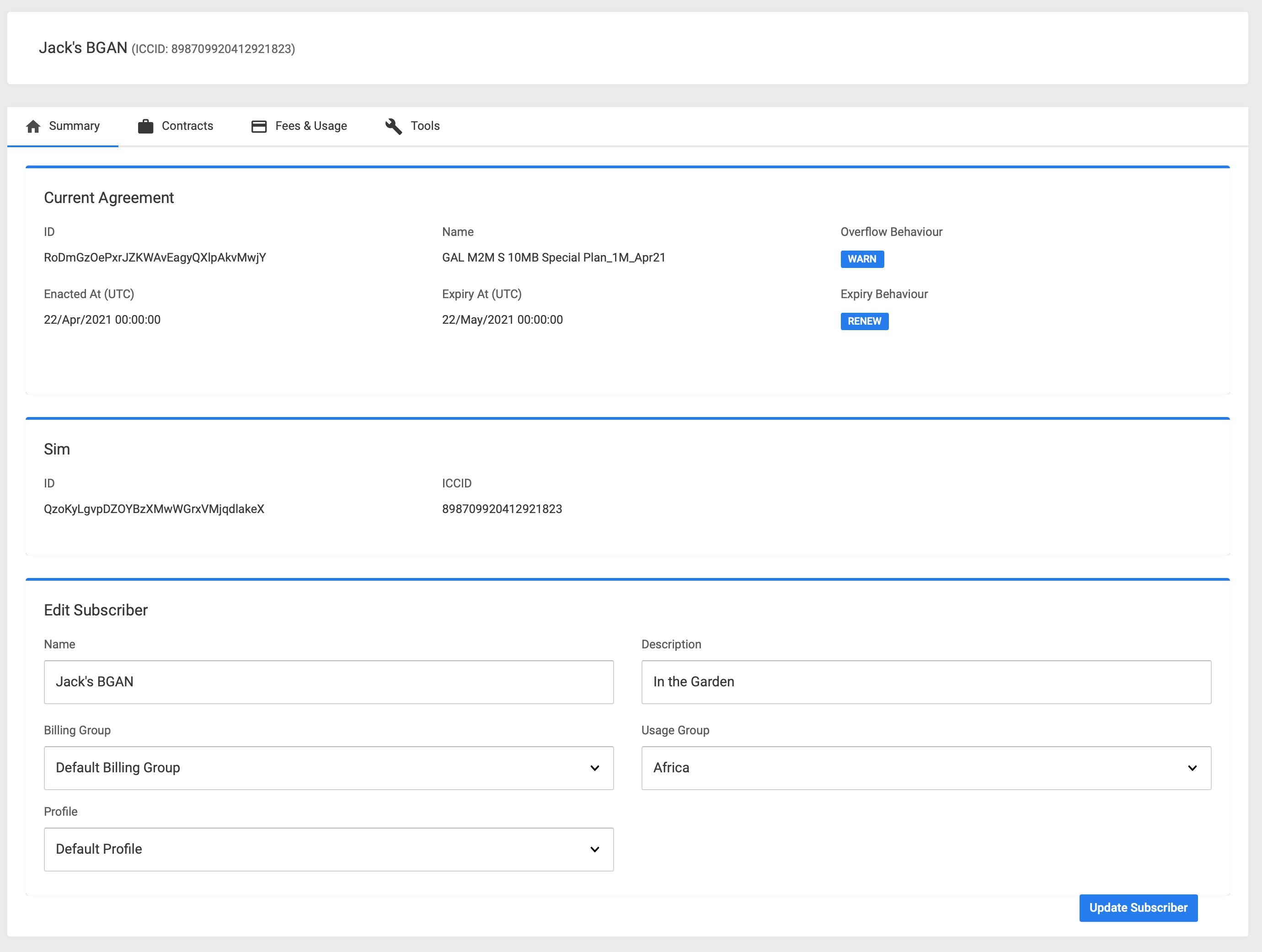
Contracts
This tab shows a historic list of the device's current agreements, the plan, the from and to date of the contract, the contract commitment date, subscriber supplemental fees, state, and network status.
the subscriber supplemental fees has three icons to represent whether Remote Terminal Manager, Dynamic IP, or Public Static IPs have been activated.
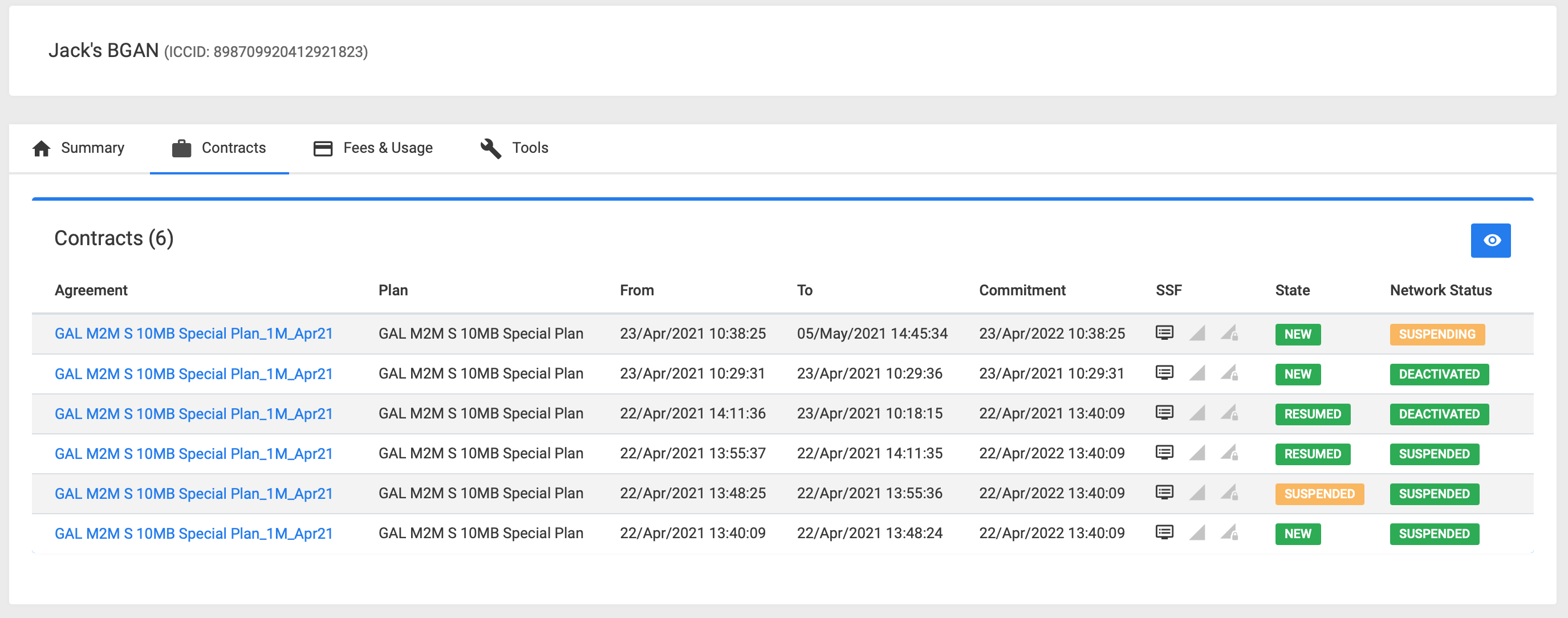
Fees & Usage
Shows the fees and usage for a particular month, the default is the current month. You can select a different month by clicking in the month box, and a calendar will be presented for your to select the month you want to view.
The Fees Section details all the Activation Fees, Extra Fees, and Monthly Fees. Usage fees are detailed in the Usage Section
The table data for both the fees and usage can be downloaded in a a CSV format by clicking the 'download' icon.
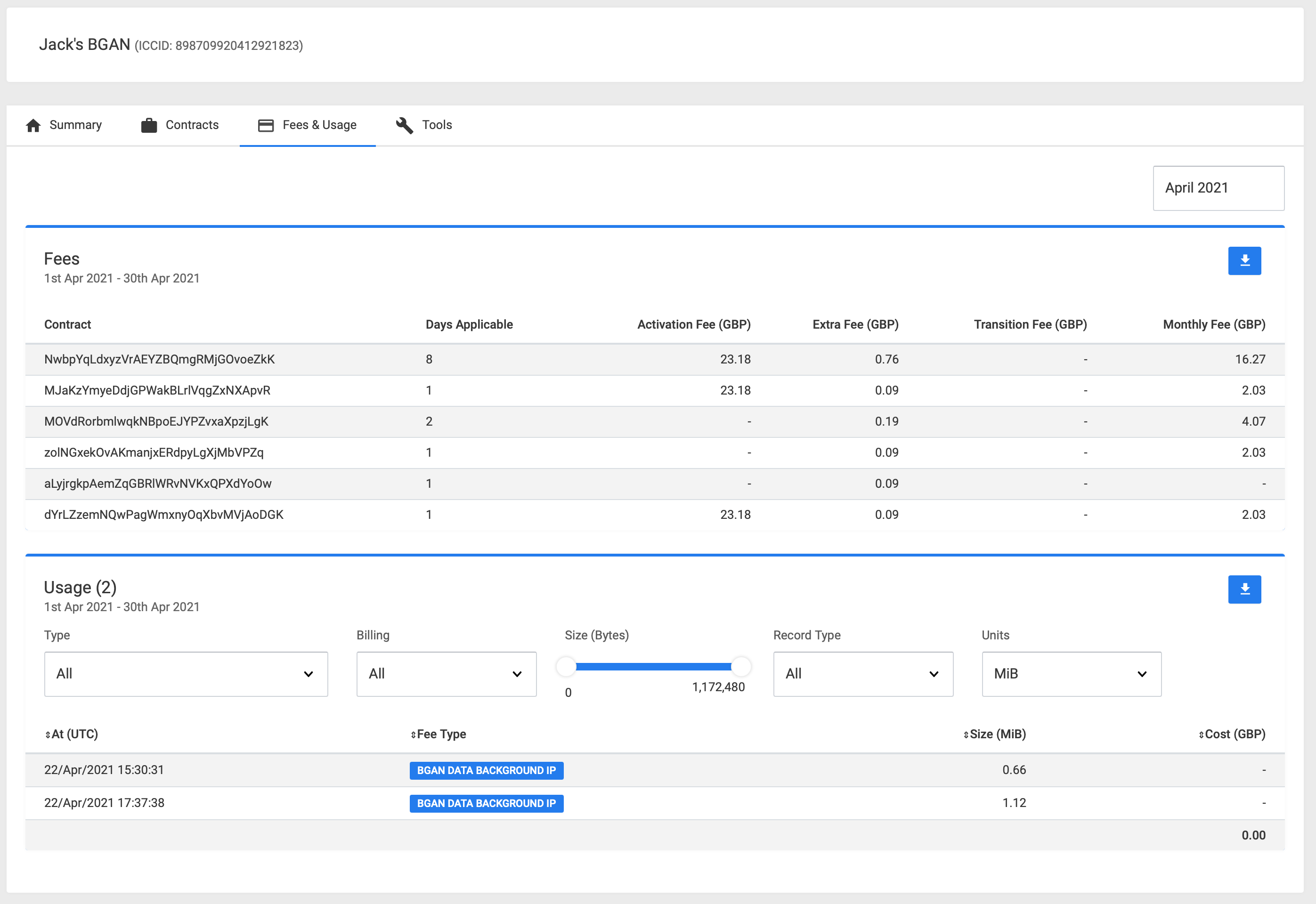
Navigating to a different month.
- Click in the current month
- Select the month you wish to view.
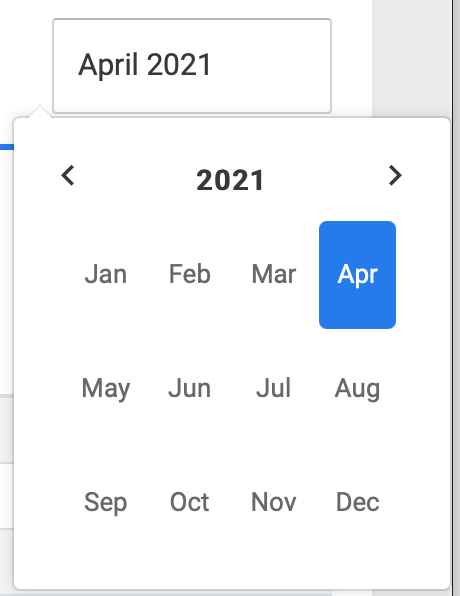
Updated 7 months ago