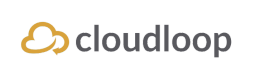SBD: Setup Wizard
Add and configure hardware the easy way!
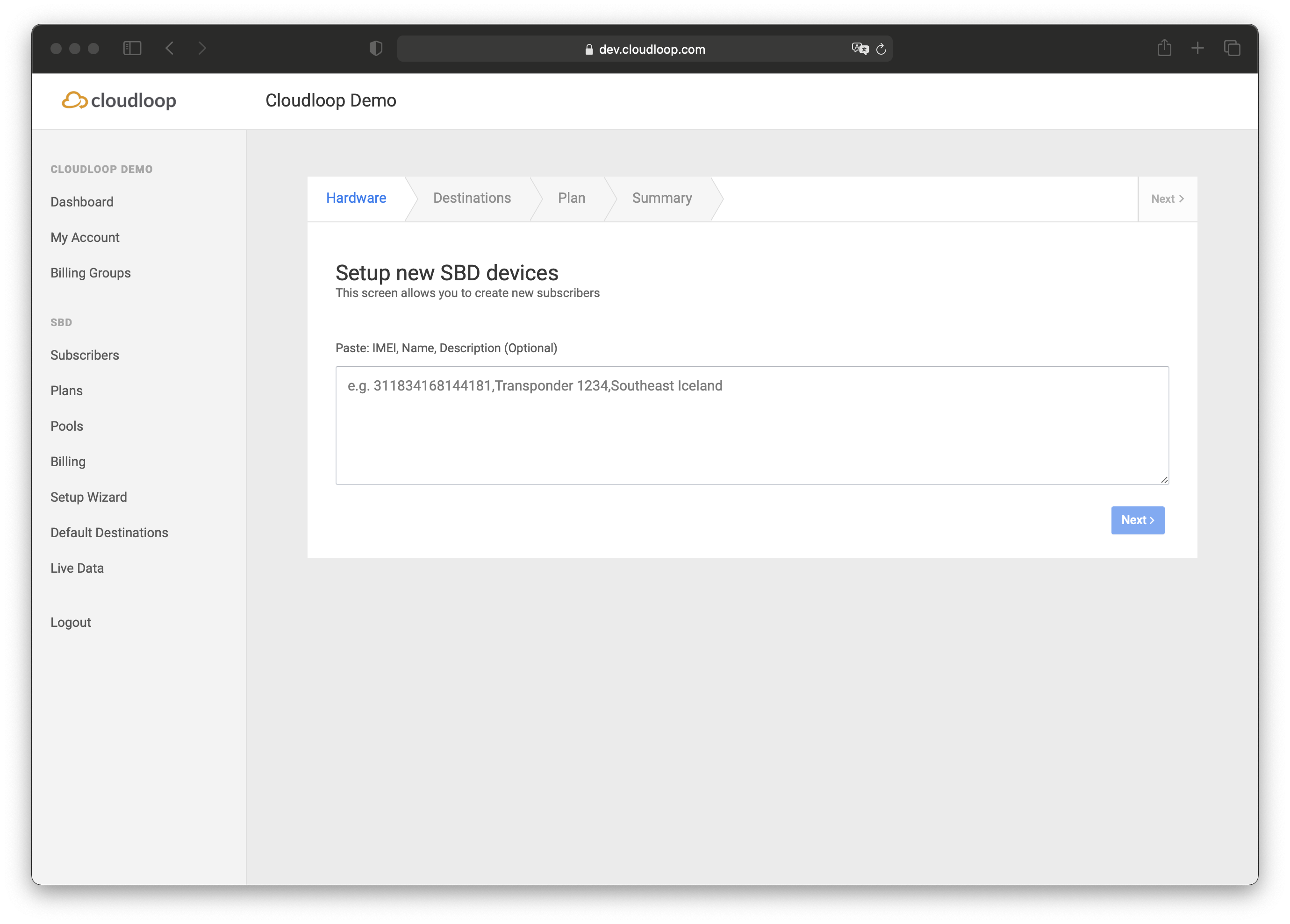
The SBD Setup Wizard is a batch hardware management tool which allows you to:
- Add hardware to your account
- Automatically create a subscriber within the account
- Set destinations (Optional)
- Set plans (Optional)
- Set active (Optional)
Add new devices
Create a CSV list of your new devices. Each line should contain only one IMEI, one custom device name and optional description.
eg.
imei,device name,description (optional)
123456789876545,SBD Device 001,Project A
123456789876544,SBD Device 002,Project A
123456789876543,SBD Device 003,Project B
123456789876542,SBD Device 004,Project C
123456789876541,SBD Device 005,Project CCopy and paste your device list into the Setup Wizard.
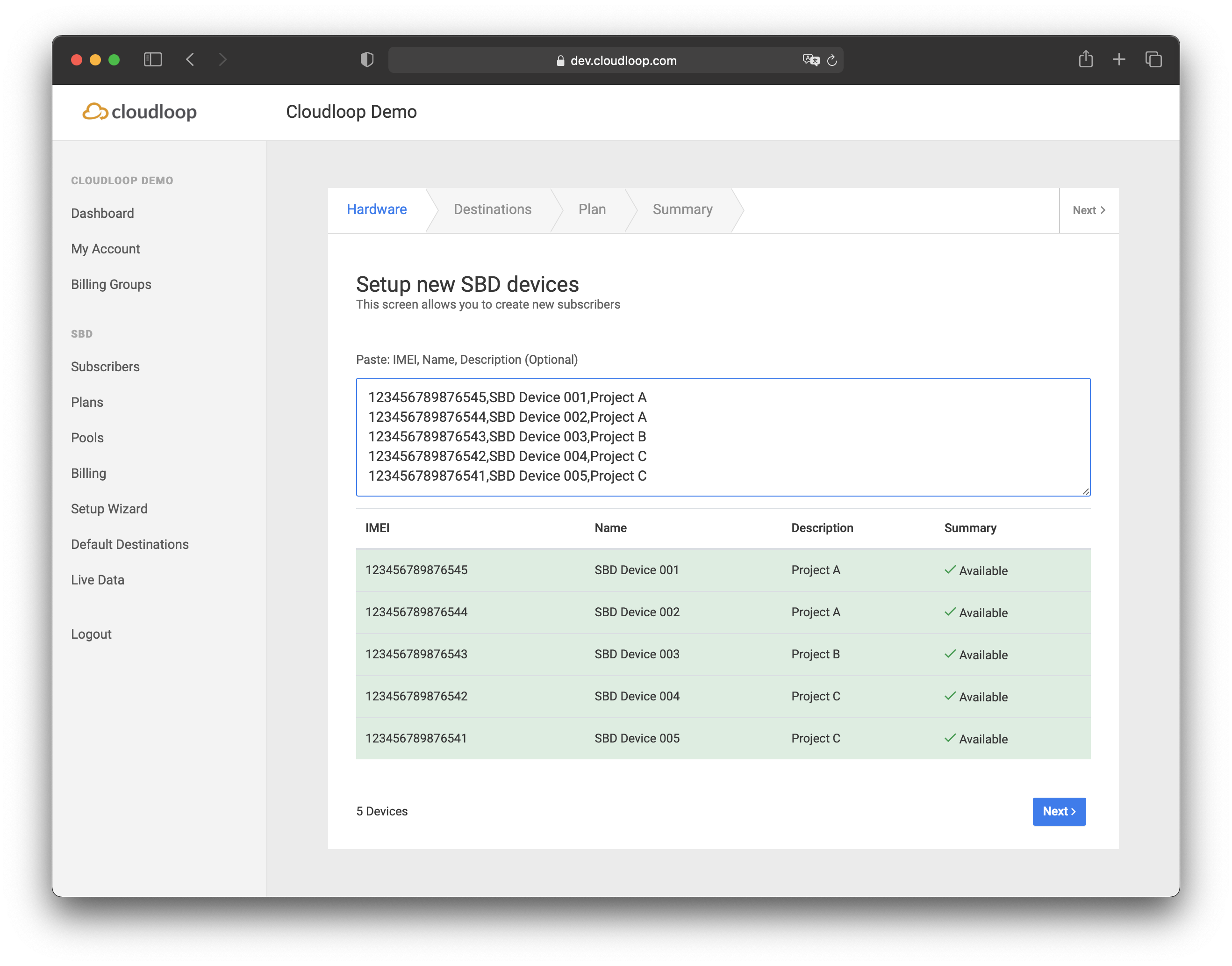
A table below the input field will confirm each device is available and ready to be added to your account.
Once the input has finished processing you have confirmed there are no availability errors, click next.
Set destinations
The second step of the Wizard allows you to set destinations for your new hardware
You can choose to use the SBD: Default Destinations for your account.
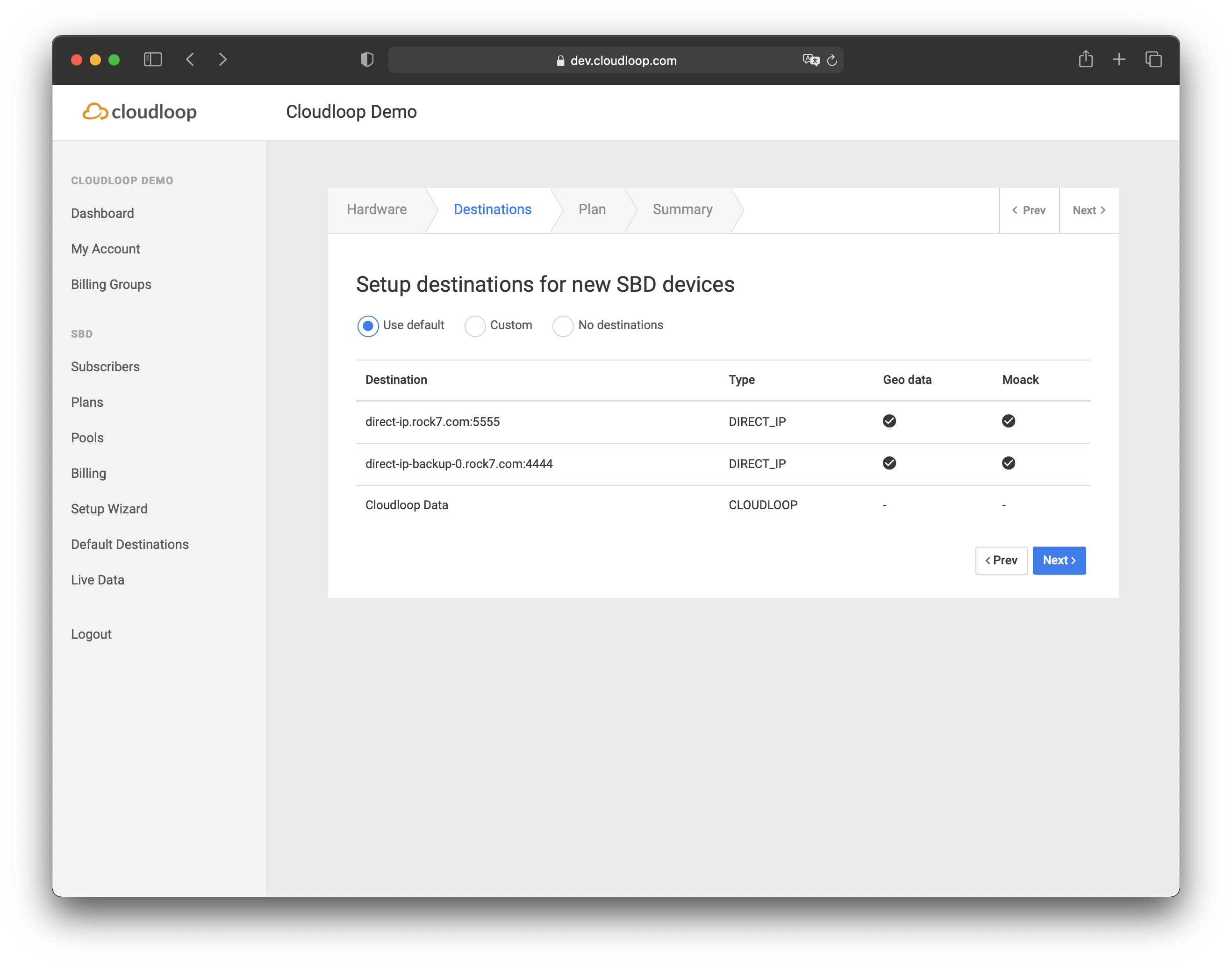
Setup new custom destinations for this group of devices.
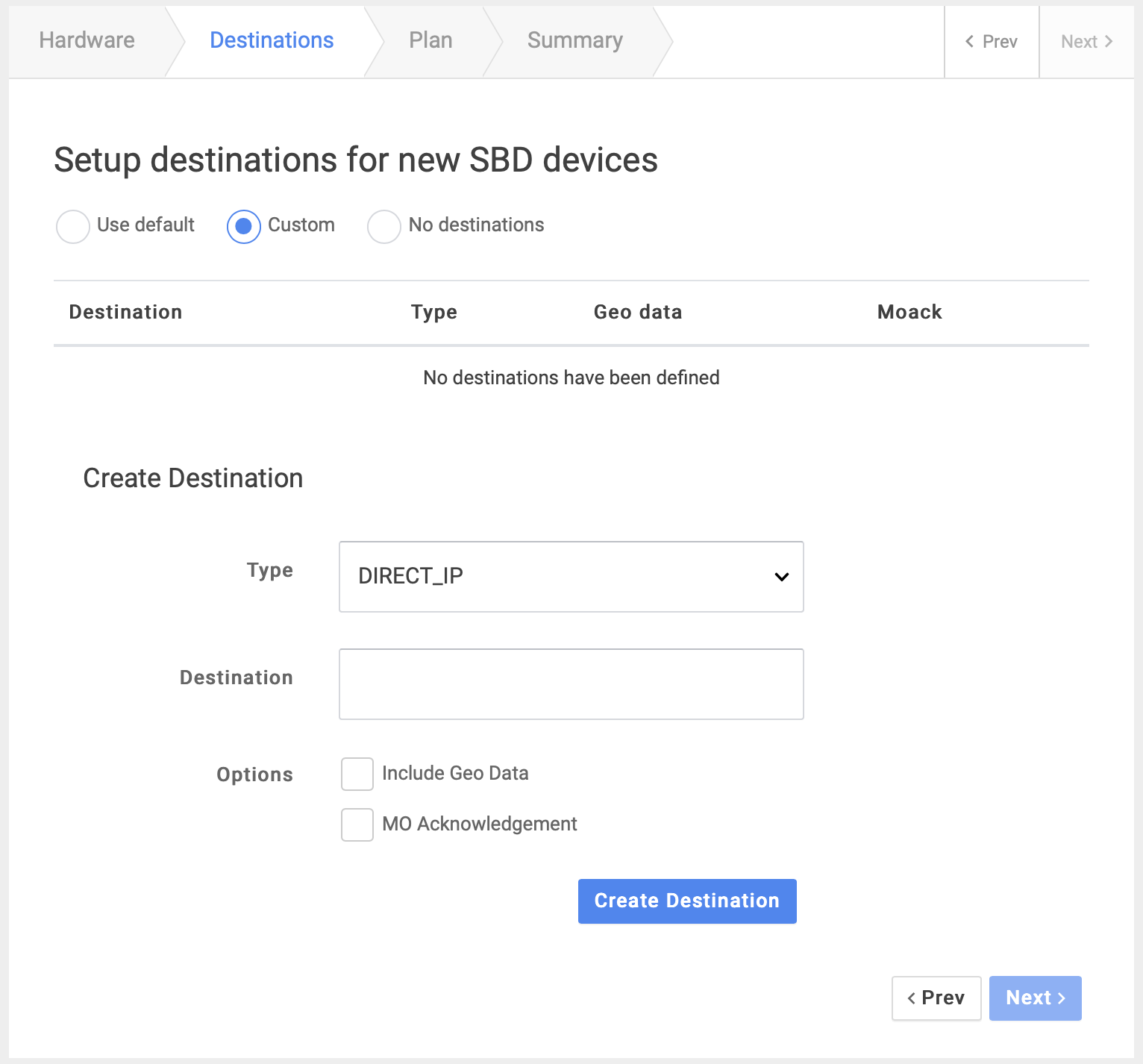
You can also choose to not set any destinations at this time. You can change this per-device later on in SBD: Subscribers settings.
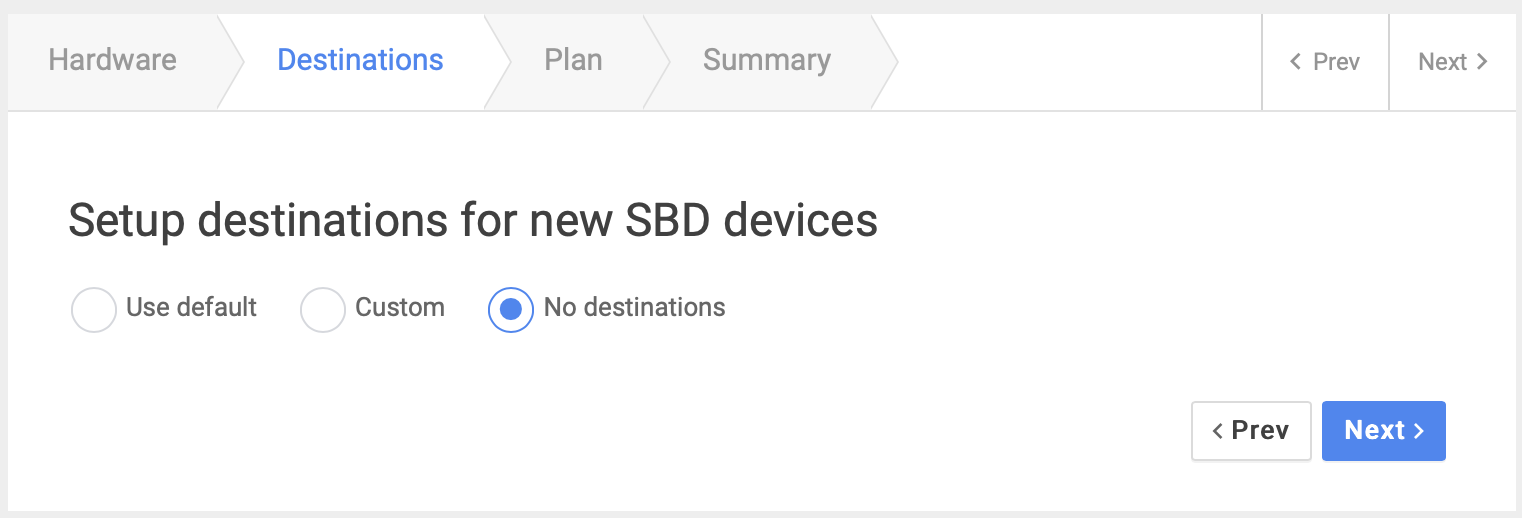
Activate Devices
If you prefer not to activate the new hardware right away then you can click 'next'.
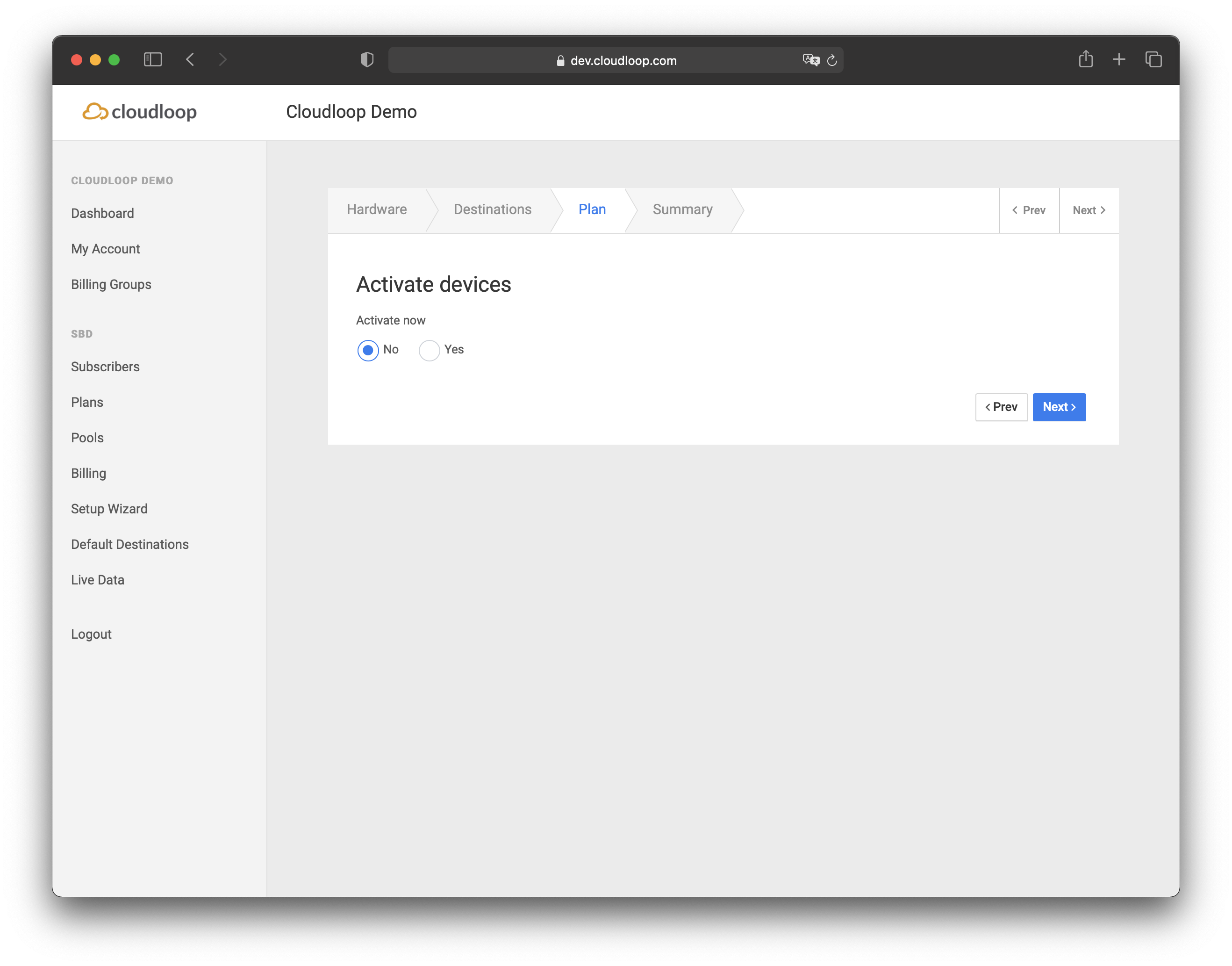
If you choose 'Yes' then all the plans available to your account will appear in a drop-down menu.
Choose the appropriate plan for your devices and the click Next.
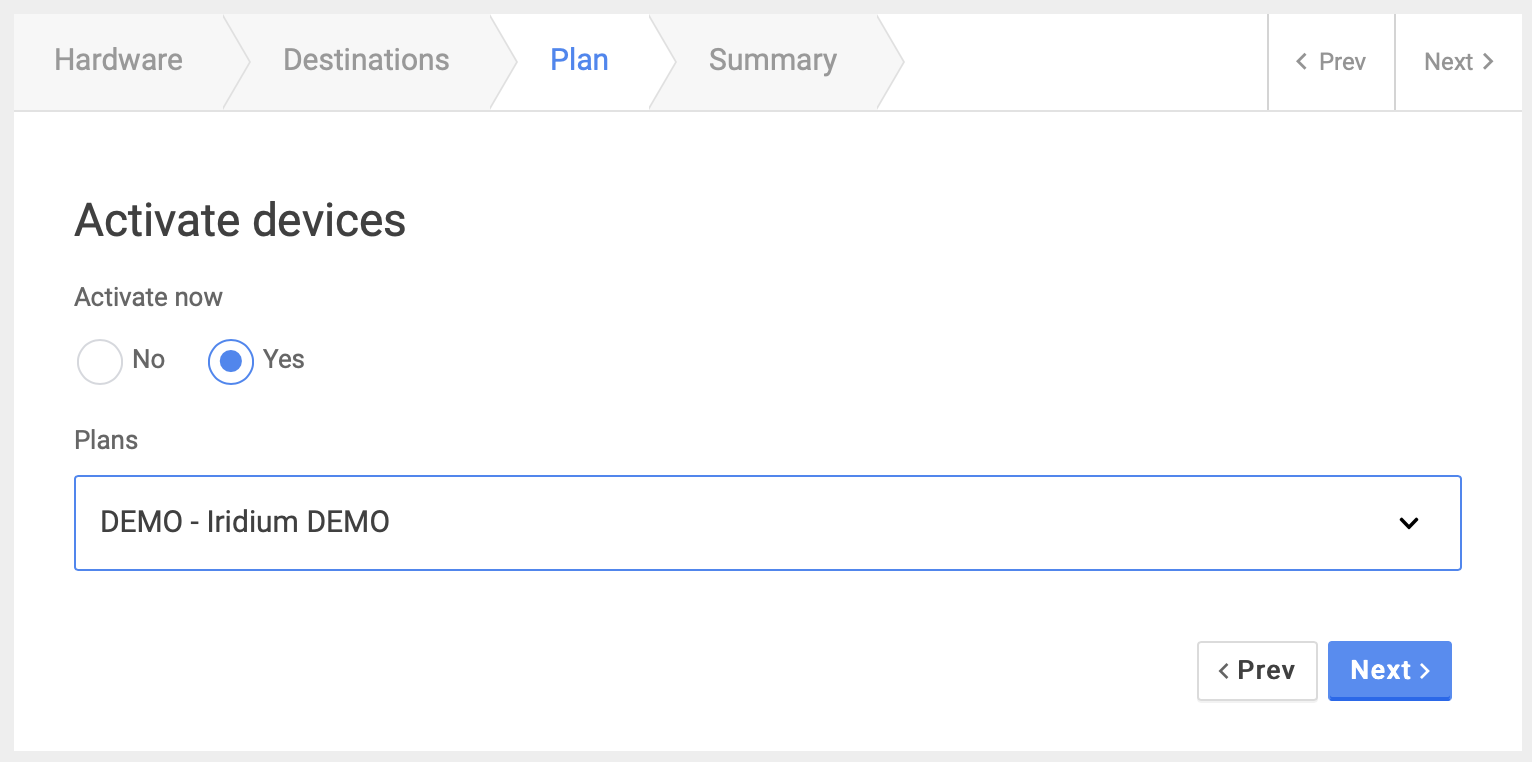
Setup Summary
The final screen of the setup wizard is a summary confirming all the choices you've made so far.
Carefully check these details before accepting the activation terms and creating the new subscribers in your account.
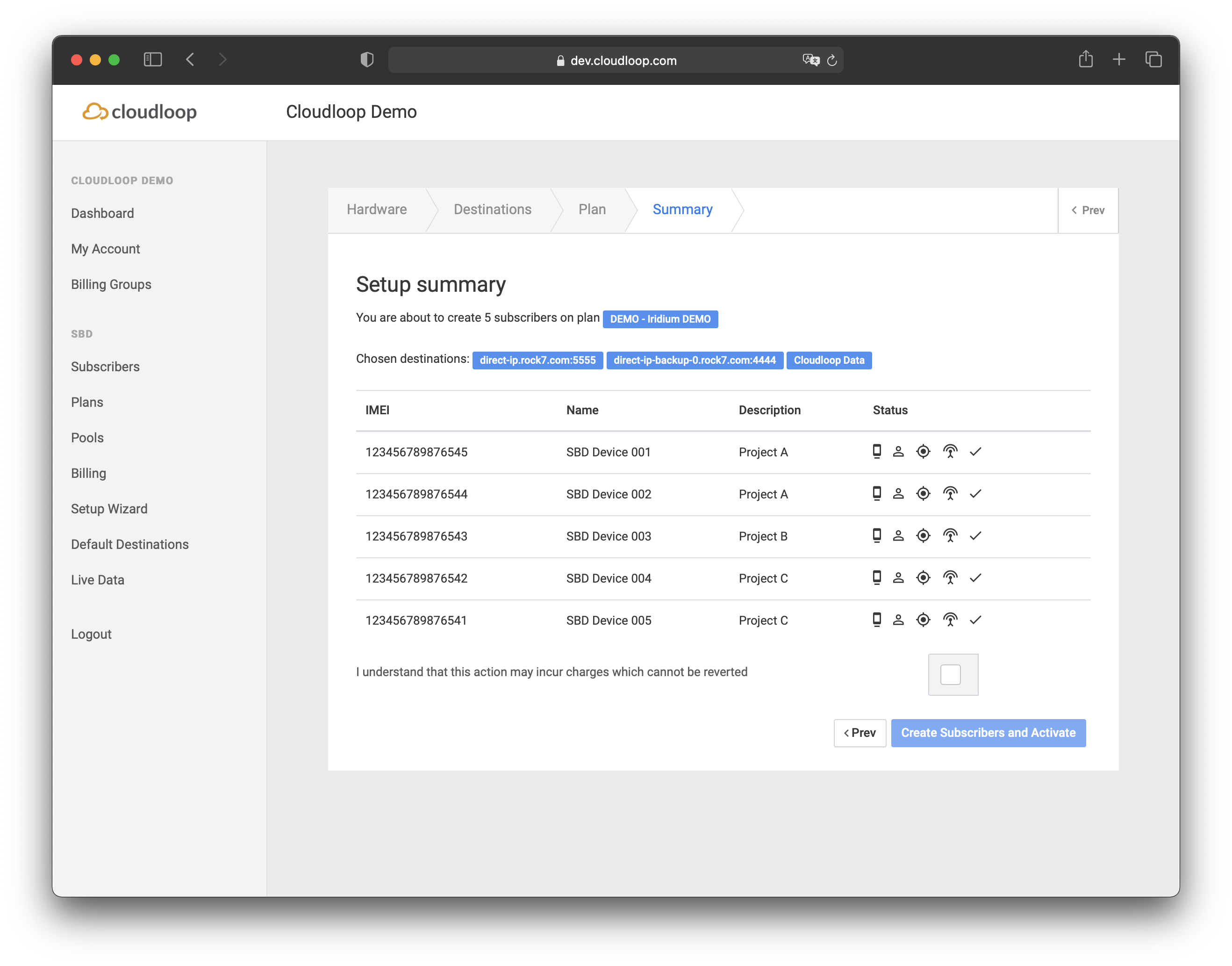
After clicking 'create', a final on-screen verification will indicate any issues with processing the devices to your account.
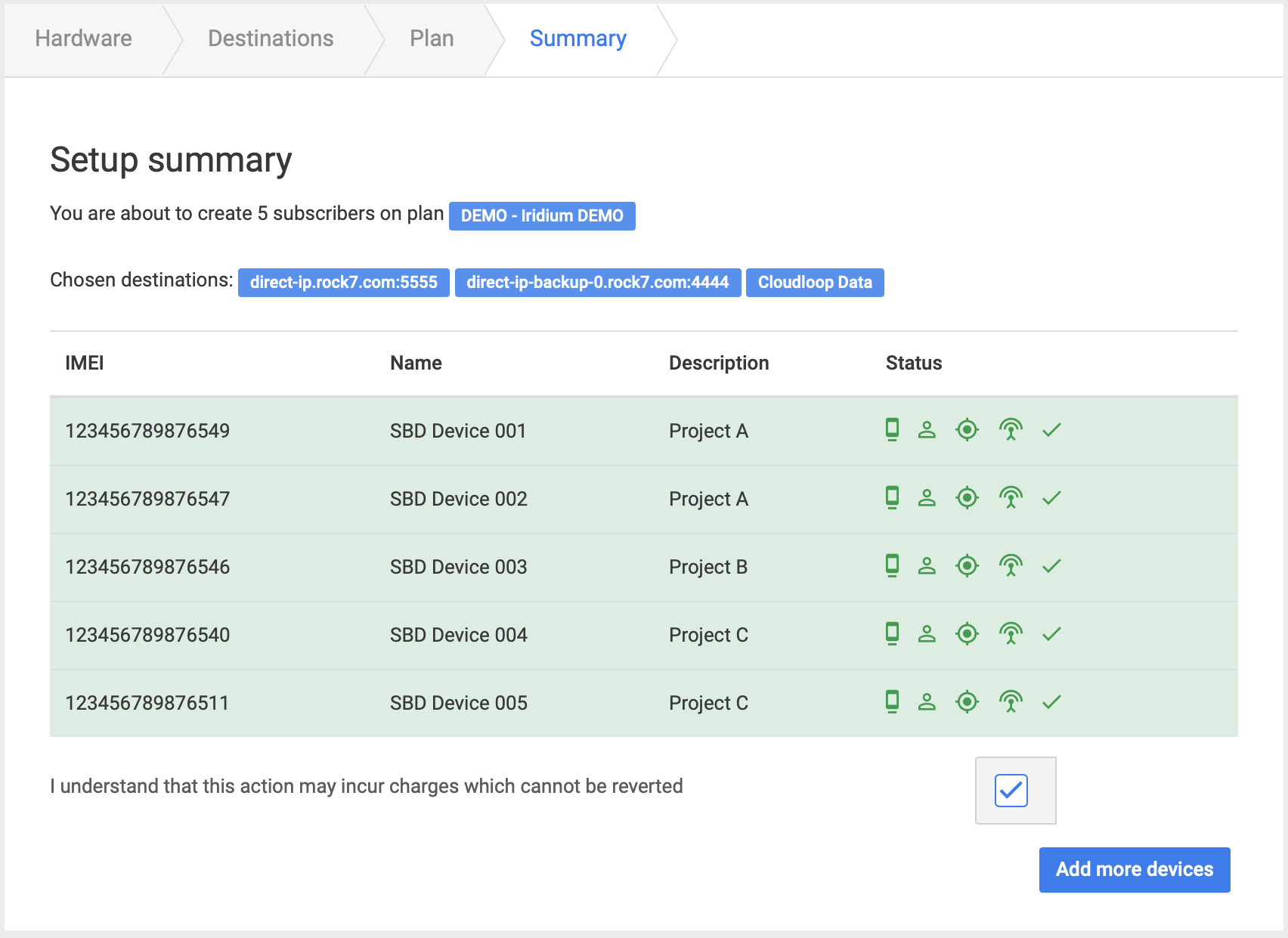
You will now be able to find these new devices listed in your account.
Updated 7 months ago